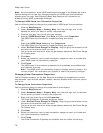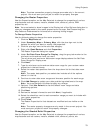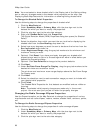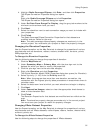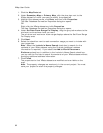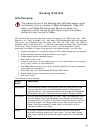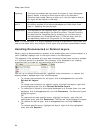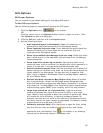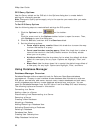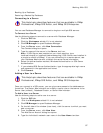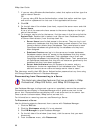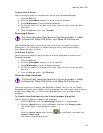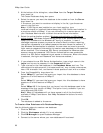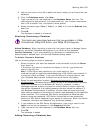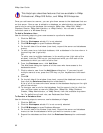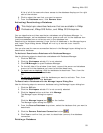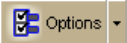
XMap User Guide
86
GIS Query Options
Use the Query subtab on the GIS tab in the Options dialog box to create default
settings for managing queries.
Note Changes to query options apply only to the queries you create after you make
the changes.
To Set GIS Query Options
Use the following steps to create default settings for GIS queries.
1. Click the Options button
on the toolbar.
OR
Click the arrow next to the Options toolbar button to open the menu. Then,
click Options to open the dialog box.
2. Click the GIS tab, and then click the Queries subtab.
3. Set the following options:
• Zoom map to query results–Select this check box to zoom the map
to show the results of a query.
• Count results when running query–Select this check box to show a
count of the results in the Query Results area on the Query subtab
when you run a query.
• Attribute effect–Use the drop-down list to select the default attribute
effect of a new query for any layer. Options are Highlight, Filter, and
None.
• Map effect–Use the drop-down list to control the default map effect of
a new query for any layer. Options are Highlight, Filter, and None.
Using Database Manager
Database Manager Overview
Database Manager delivers essential tools for DeLorme OpenSpace database
management. Its easy-to-use interface allows database administrators to add new
SQL server connections, add server account users, create databases and add users,
modify database permissions, create database subscriptions, and more. You can
open the Database Manager from the GIS tab or from the XMap GIS install directory.
The following topics are covered in this section.
Connecting to a Server
Adding a User to a Server
Disconnecting from/Reconnecting to a Server
Removing a Server
Creating a New Database
Attaching a Database
Adding/Removing a Database User
Activating/Deactivating a Database
Deleting a Database
Database User Roles
Creating User Subscriptions
XMap Database Limitations