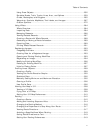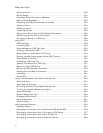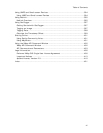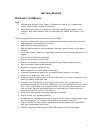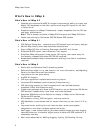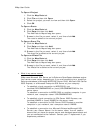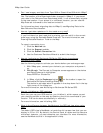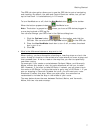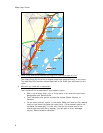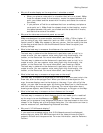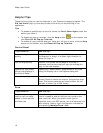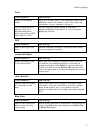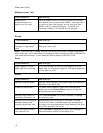Getting Started
5
Note MSDE 2000 installs to your computer with XMap 4.5 and SQL Server
2005 Express installs to your computer with XMap 5 and above if MSDE 2000
is not already present.
• Why doesn't my Workspace display any layers?
If there are no layers in your Workspace, you may have accidentally removed
them. To retrieve the layers, click the GIS tab, click the Workspace subtab
(if it is not currently selected), click the Layers button, and then click
Manage. Select the Source Database you want to pull layers from, highlight
the Layers in the Database, and then click the move or move all button to
move the layers into your workspace.
If the database where your layers are present is not listed in the Source
Database drop-down list, you can connect to it by selecting the Other…
option. If you have not yet created a database, you can do so using Database
Manager or by selecting the New… option in the Target Database drop-
down list in the Create Layer and Import Wizard dialogs.
• Where do I find the map settings and other Options settings?
Click the Options button
on the toolbar to modify GPS, voice,
GIS, map feature, display, handheld, and keyboard shortcut, and 3-D
preferences. For more information, see To Open the Options Dialog Box.
• Upgraders only: What happens to my projects when I upgrade?
In previous versions of XMap, your projects, draw files, route files, log files,
XData files, and other DeLorme files were stored by default in the DeLorme
Docs folder on the root of your computer's C drive unless you specified a
different directory during installation.
In XMap 6, the DeLorme Docs folder for all files except NetLink downloads is
located in the My Documents (Windows XP) or Documents (Windows Vista)
folder under your user name. For NetLink downloads, the Downloads folder is
located in the DeLorme Docs folder under Shared Documents (Windows XP)
or Public Documents (Windows Vista).
For information about migrating data to XMap 6, see Migrating Data to the
New DeLorme Docs Location.
• Upgraders only: Why doesn't XMap overwrite the older version?
XMap 5 and later versions do not overwrite older versions of XMap, such as
XMap 4.5 or earlier. This allows you to view both versions on the same
computer.
• Upgraders only: Should I uninstall my previous version before installing the
new version?
You are not required to uninstall XMap 4.5 or earlier versions before installing
XMap 6. You do not have to uninstall XMap 6 to upgrade to a later version of
XMap6, such as XMap 6.1.