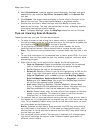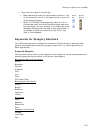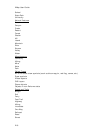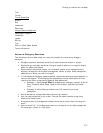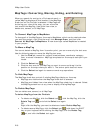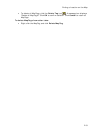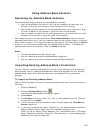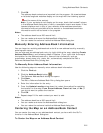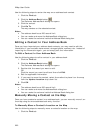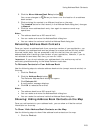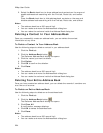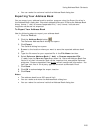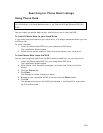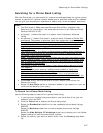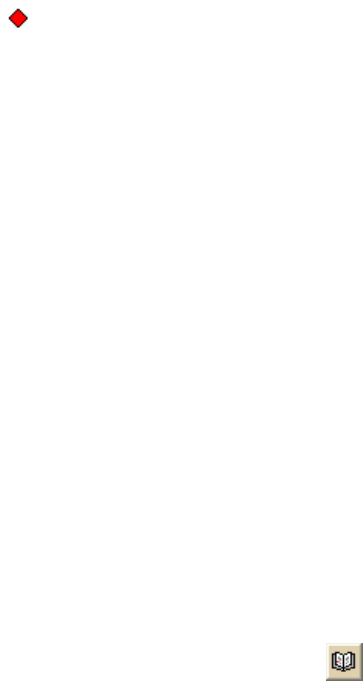
Using Address Book Contacts
221
7. Click OK.
The address book contacts are imported into the program. All street address
or latitude/longitude matches display on the map with the following symbol
and the name of the contact.
Note If your contacts do not display on the map, check the Located? column
in the Address Book dialog box to verify a successful match was made. If Not
Located displays next to any of your records, either address/coordinate
information was not provided with the contact or the address/coordinate
information could not be found in the program.
Notes
• The address book has a 200-record limit.
• You can resize and move the Address Book dialog box.
• You can resize the columns inside the Address Book dialog box.
Manually Entering Address Book Information
You can import an existing address book or build a new address book by manually
entering each record.
You can also add an address book entry by right-clicking the map, selecting Create
Address Book Entry, and following steps 4–6 below. If you right-click the map at
the location for the address book entry, some of the information, such as
coordinates, street name, city, state, etc., automatically complete the Edit a
DeLorme Address Book Entry dialog box.
To Manually Enter Address Book Information
Use the following steps to manually enter address book information.
1. Click the Find tab.
2. Click the Address Book button
.
The DeLorme Address Book dialog box opens.
3. Click New.
The Edit a DeLorme Address Book Entry dialog box opens.
4. Enter the information for the entry.
5. From the Update Location drop-down list, select the method for updating
the location on the map; From Street Address, From Lat/Lon, or No (if
you do not want to update the location.
6. Click OK.
7. Repeat steps 2-6 for each contact you want to add.
Notes
• The address book has a 200-record limit.
• You can resize and move the Address Book dialog box.
• You can resize the columns inside the Address Book dialog box.
Centering the Map on an Address Book Contact
You can center the map on any address book contact you have with the Go To
function in the Address Book dialog box.
To Center the Map on an Address Book Contact