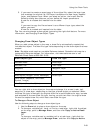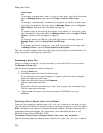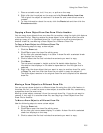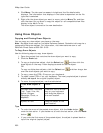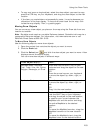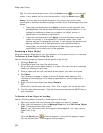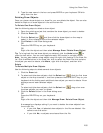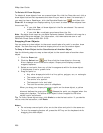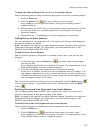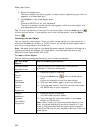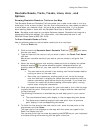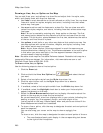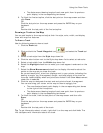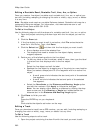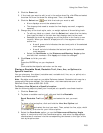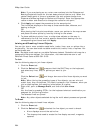Using the Draw Tools
257
To Snap the Central Shape Point of an Arc to Another Object
Use the following steps to snap the central shape point of the arc to another object.
1. Click the Draw tab.
2. Click the Select tool
and then click the arc on the map.
A box displays around the active object. Shape points display as small,
magenta squares.
3. While pressing the SHIFT key on the keyboard, drag the center point of the
arc line over a point on the draw object until the snap point (the yellow
diamond) displays.
4. Release the arc. It is snapped to the other object's point coordinate.
Adding Points to Draw Objects
You can add points to routable road, trail, line, spline, and polygon draw objects to
change the shape of the object.
Note Routable roads require a routable DeLorme dataset. Routable trails require a
topographic DeLorme dataset. For information, visit www.delorme.com or call
DeLorme Direct Sales at 800-561-5105.
To Add Points to Draw Objects
Use the following steps to add points to routable roads, trails, lines, splines, and
polygons.
1. In the Draw tab, click the Select tool
, and then click the draw object
you want to edit.
A box displays around the line indicating it is active. The shape points of the
draw objects display as small, magenta squares.
2. Click the line between two shape points in the object and drag.
A new point is created, as well as a new line segment within the object. The
new segment displays with its first and last end points, as well as a text box
indicating the new point's bearing or angle, length of the new segment (leg),
and total object's length on the map.
Tip To undo the addition of the point to the draw object, click the Undo button
to undo the last action. If you decide not to undo the last action, click the Redo
button
.
Deleting Points and Line Segments from Draw Objects
You can delete points from routable road, routable trail, track, line, spline, and
polygon draw objects to change the shape of the object.
Note Routable roads require a routable DeLorme dataset. Routable trails require a
topographic DeLorme dataset. For information, visit www.delorme.com or call
DeLorme Direct Sales at 800-561-5105.
To Delete Points and Line Segments from Draw Objects
Use the following steps to delete points and line segments from draw objects.
1. Click the Draw tab.
2. Click the Select tool
and click the draw object you want to edit.
A box displays around the line indicating it is active. The shape points of the
linear objects display as small, magenta squares.