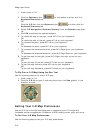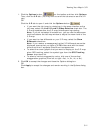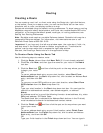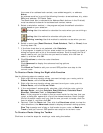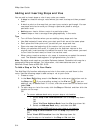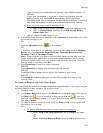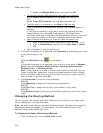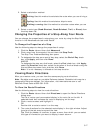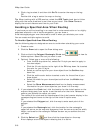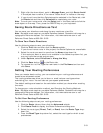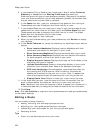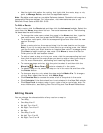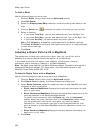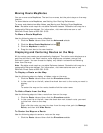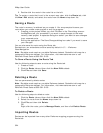Routing
317
2. Select a calculation method:
Driving–Use this method to calculate the route when you are driving a
vehicle.
Cycling–Use this method to calculate a bicycle route.
Walking/running–Use this method to calculate routes when you are
on foot.
3. Select a route type (Road-Shortest, Road-Quickest, Trail, or Direct) from
the drop-down list.
Changing the Properties of a Stop Along Your Route
You can change the properties of a stop along your route by using the Stop Prefs
function in the Advanced sub-tab under Route.
To Change the Properties of a Stop
Use the following steps to change the properties of a stop.
1. Click the Route tab and then click Advanced.
2. Click a stop from the waypoint list and then click Stop Prefs.
The Stop Time Preferences dialog box opens.
3. To designate the stop as an end of day stop, select the End of Day check
box, click Apply, and then click Done.
AND/OR
To designate the stop as a fuel break, select the Fuel check box, click Apply,
select the Duration check box, select the duration of the fuel break using the
Hrs and Mins drop-down lists, and then click Done.
Note It is not necessary to allocate a fuel stop duration.
Viewing Route Directions
After you create a route, you can view the accompanying route directions.
Note Routable roads require a routable DeLorme dataset. Routable trails require a
topographic DeLorme dataset. For information, visit www.delorme.com or call
DeLorme Direct Sales at 800-561-5105.
To View the Route Directions
Use the following steps to view the route directions.
1. Click the Route tab and then click Directions to open the Route Directions
dialog area.
The list of routes you have created display in the route list on the left. A
selected check box indicates the route is displaying on the map.
2. Click a route to select and highlight it.
OR
Double-click a route to center it on the map.
3. The route directions for the selected route display in the right window. Adjust
the size of the tab area to expand the view.
Tip Click the header of a column to open a menu from which you can select
the type of information you want to display in each column.