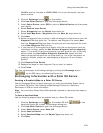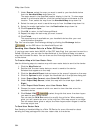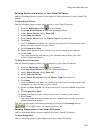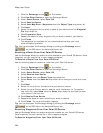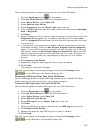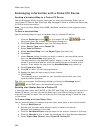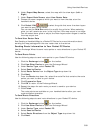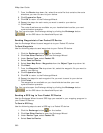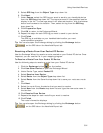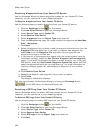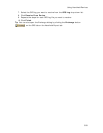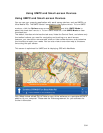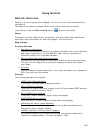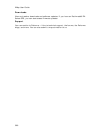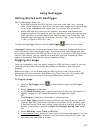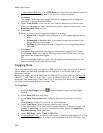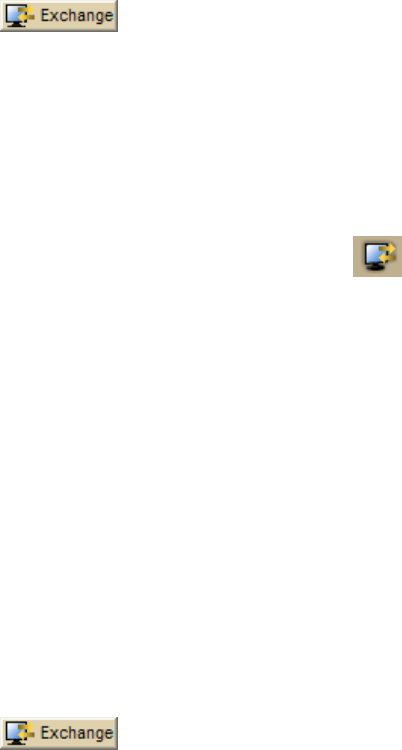
Using Handheld Devices
391
5. Select GPS Log from the Object Type drop-down list.
6. Click Next.
7. Under Source, select the GPS log you want to send to your handheld device
from the GPS Log drop-down list. The logs are saved in the specified location
display in the list. To view logs saved in an alternate location, click the browse
button and browse to the location. Then, select the log from the GPS Log
drop-down list.
8. Click Prepare for Sync.
9. Click OK to return to the Exchange Wizard.
10. Repeat the steps for each GPS log you want to send to your device.
11. Click Finish.
The GPS log is available on your handheld device after your next
synchronization operation.
Tip You can also open the Exchange dialog by clicking the Exchange button
on the GPS tab or the Handheld Export tab.
Receiving a Route From Your Pocket PC Device
Use the Exchange Wizard to receive a route created on your Pocket PC device. Once
imported, you can use the file in your mapping program.
To Receive a Route From Your Pocket PC Device
Use the following steps to receive a route from your Pocket PC device.
1. Click the Exchange button
on the toolbar.
2. Click Use Other Device to open the Exchange Wizard.
3. Under Device Type, select Pocket PC.
4. Select Receive from Device.
5. Select Route from the Object Type drop-down list.
6. Select Route from the Save As drop-down list to save your route as a route
file.
7. Click Next.
8. Select the route file on the device that you want to receive.
9. Select New from the Route drop-down list and type the new route name in
the text box.
10. Click Receive From Device.
11. Repeats the steps for each route file you want to receive.
12. Click Finish.
The route information displays.
Tip You can also open the Exchange dialog by clicking the Exchange button
on the GPS tab or the Handheld Export tab.