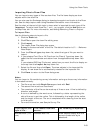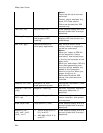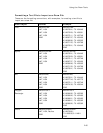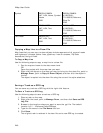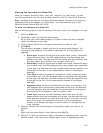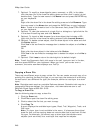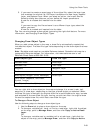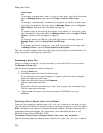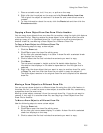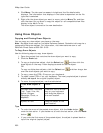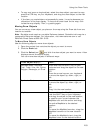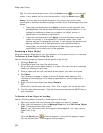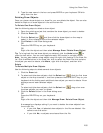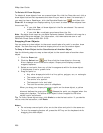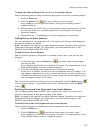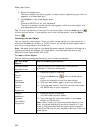Using the Draw Tools
251
1. Place a routable road, trail, line, arc, or spline on the map.
2. Right-click the line object on the map and click Create Route from Line.
The original line object is retained in its draw file and a new direct route is
created.
3. To view information about the route, click the Route tab and then click the
Directions subtab.
Copying a Draw Object From One Draw File to Another
You can copy draw objects from one draw file to another using the right-click feature
in the draw file list. Copying retains the draw object in the original draw file while
placing a copy of it in a selected draw file. If you want to move a draw object to
another draw file, see Moving a Draw Object to a Different Draw File.
To Copy a Draw Object to a Different Draw File
Use the following steps to copy a draw object.
1. Click the Draw tab.
2. Click File to open the draw file editing area.
All the files you created display in a table. A draw file with a selected check
box displays on the map.
3. Click to select the file that includes the contents you want to copy.
4. Click More.
The tab area increases in height and the file details table displays. The
information that displays in the table is dependent on the file type that is
selected.
5. Right-click the draw object that you want to copy to another draw file, point
to Copy To, and then click the draw file you want to copy the object to.
The draw object remains in the original draw file and is copied to the selected
draw file.
Moving a Draw Object to a Different Draw File
You can move a draw object to a different draw file using the right-click feature in
the draw file list. In order to move a draw object to another draw file, a secondary,
compatible draw file must exist.
Moving a draw object removes it from the current draw file. If you do not want to
remove it, but copy it to another draw file, see Copying a Draw Object from One
Draw File to Another.
To Move a Draw Object to a Different Draw File
Use the following steps to move a draw object.
1. Click the Draw tab.
2. Click File to open the draw file editing area.
All the files you have created display in a table. A draw file with a selected
check box displays on the map.
3. Click to select the file that includes the contents you want to copy.