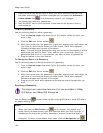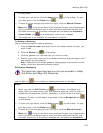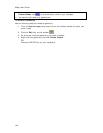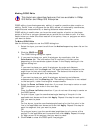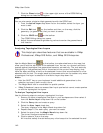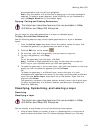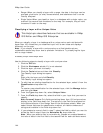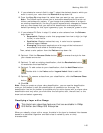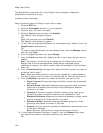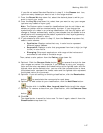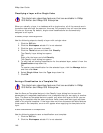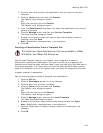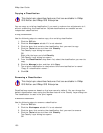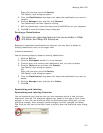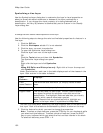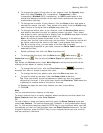XMap User Guide
146
The Classification drop-down list in the Classify Layer dialog box displays all
classifications created for a layer.
To Classify a Layer with a Range
Use the following steps to classify a layer with a range.
1. Click the GIS tab.
2. Click the Workspace subtab if it is not selected.
3. Click the layer you want to classify.
4. Click the Tools button and then click Classify.
The Classify Layer dialog box opens.
OR
Right-click the layer and click Classify.
The Classify Layer dialog box opens.
5. To edit/view an existing classification for the selected layer, select it from the
Classification drop-down list.
OR
To create a new classification for the selected layer, click the Manage button
and then click New.
6. From the Type drop-down list, select Range.
7. From the Field drop-down list, Select the field in your layer that you want to
classify.
Note The options in the Field list are based on the visible layers in the
Design View of the Attributes subtab. When Range is selected as the
classification method, all visible numeric fields are available in the Field drop-
down list.
8. From the Normalize By drop-down list, select the field by which you want to
divide the field in step 7.
Note When you select a field to normalize by, classes are created based on
the ratio of data in the first field to the second field for each attribute record.
9. From the Method drop-down list, select the method you want to use.
• Equal Interval–Divides the range of attribute values into equal sized
sub-ranges.
• Natural Break–Identifies breakpoints among groups using the Jenk's
Optimization statistical formula and finds groupings and patterns
inherent in the data.
• Quantile–Divides the range of attribute values so that each group
contains the same number of records in the classification field.
•
Standard Deviation–Measures the difference between a
single record
and the average of all of the records in the layer.
• Maximum Break–Identifies large gaps between groups and finds
groupings and patterns inherent in the data.
• Custom–Lets you manually update the classification boundaries of any
of the other methods.
Note Minimum and maximum range values cannot overlap.
10. If you selected Standard Deviation in step 9, from the Classes drop-down
list, select the number of standard deviations you want to use.
OR