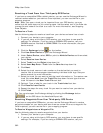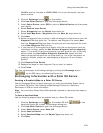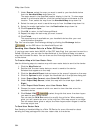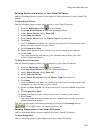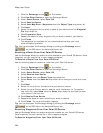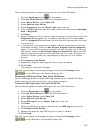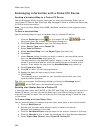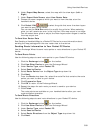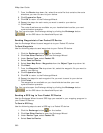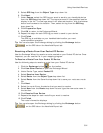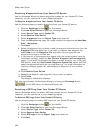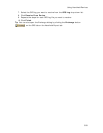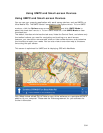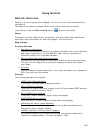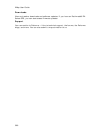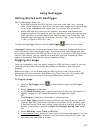XMap User Guide
390
7. From the Route drop-down list, select the route file that contains the route
directions you want to send to your device.
8. Click Prepare for Sync.
9. Click OK to return to the Exchange Wizard.
10. Repeat the steps for each route you want to send to your device.
11. Click Finish.
The route directions are available on your handheld device after your next
synchronization operation.
Tip You can also open the Exchange dialog by clicking the Exchange button
on the GPS tab or the Handheld Export tab.
Sending Waypoints to Your Pocket PC Device
Use the Exchange Wizard to send waypoints to your Pocket PC device.
To Send Waypoints
Use the following steps to send waypoints to your Pocket PC device.
1. Click the Exchange button
on the toolbar.
2. Click Use Other Device to open the Exchange Wizard.
3. Under Device Type, select Pocket PC.
4. Select Send to Device.
5. Select User Map Data - Waypoints from the Object Type drop-down list.
6. Click Next.
7. From the Waypoint File drop-down list, select the waypoint file you want to
send to your device.
8. Click Prepare for Sync.
9. Click OK to return to the Exchange Wizard.
10. Repeat the steps for each waypoint file you want to send to your device.
11. Click Finish.
The waypoints are available on your handheld device after your next
synchronization operation.
Tip You can also open the Exchange dialog by clicking the Exchange button
on the GPS tab or the Handheld Export tab.
Sending a GPS Log to Your Pocket PC Device
Use the Exchange Wizard to send GPS logs you created in your mapping program to
your Pocket PC device.
To Send a GPS Log
Use the following steps to send a GPS log to a Pocket PC device.
1. Click the Exchange button
on the toolbar.
2. Click Use Other Device to open the Exchange Wizard.
3. Under Device Type, select Pocket PC.
4. Select Send to Device.