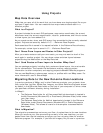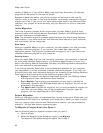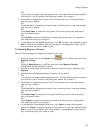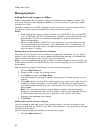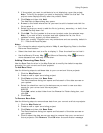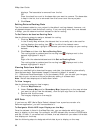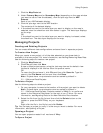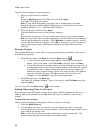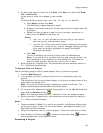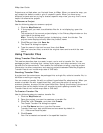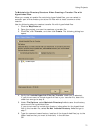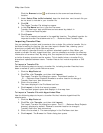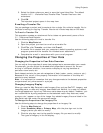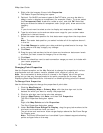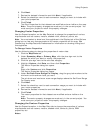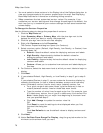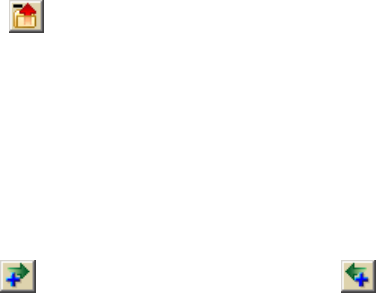
Using Projects
69
3. To add a new route or draw file, click Data, click New, and then click Draw
File or Route File.
A new draw or route file is added to your project.
OR
To add an existing route, draw, .adc, .dcf, .tif, .sid, .txt, or .dds file:
a. Click Data and then click Add.
The Add Data to Maps dialog box opens.
b. Browse to the folder where the file you want to add is located and click
to select it.
c. Select the map you want to add the file to (primary, secondary, or
both) from the Add To drop-down list.
Notes
• .adc, .txt, .tif, and .sid files are the only files you can add to
both the primary and secondary maps.
• .sid and .tiff/.tif files must contain spatial reference information
to add them. If they do not, an error message displays and you
must use a third-party application to specify the spatial
reference information.
d. Click Add.
The file is added to the current project under the selected map.
Note If you add a file to a project and then edit and save it later, the
file is updated in every project you have added it to. This does not
apply to raster property settings for .sid and .tiff/.tif data.
4. Save the project. Projects have .xmp extensions and are saved by default in
C:\...\DeLorme Docs\Projects.
To Remove Files in a Project
Use the following steps to add or delete specific files in a particular project.
1. Click the Map Data tab.
2. If the project you want to remove files from is not displaying, open the
project.
The contents of the current project display in the primary map window on the
right side of the dialog area.
Note To verify the correct project is displaying, check the title bar. The
project name displays directly after the product name.
3. To remove a file, select that file from the project list on the Map Data tab and
then click the Remove button
.
Note This does not delete the file; it removes it from the selected project.
4. Save the project. Projects have .xmp extensions and are saved by default in
C:\...\DeLorme Docs\Projects.
Notes
• Projects created in XMap 5.x or earlier are stored in the DeLorme Docs folder
on the root of your C drive. For more information, see Migrating Data to the
New DeLorme Docs Location.
• Select the check box next to a file to display it. Clear the check box to hide it.
• Use the Move to Primary Map
and Move to Secondary Map buttons to
move datasets from one map to the other.
Renaming a Project