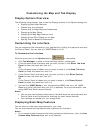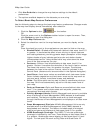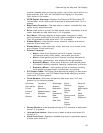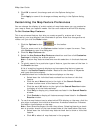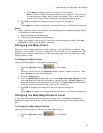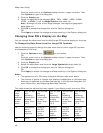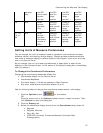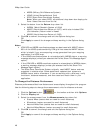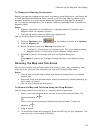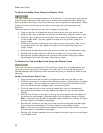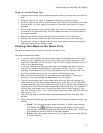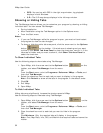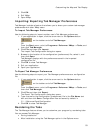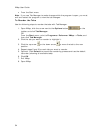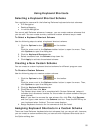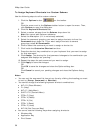Customizing the Map and Tab Display
49
To Change the Bearing Preferences
Bearing listings are created as the result of creating route directions in the Route tab
or from an Advanced (Distance From) search in the Find tab. Bearing refers to the
compass direction of a given object measured clockwise in degrees (for example,
30°) or nearest compass point (for example, NNE) and indicated from True North or
Magnetic North.
Notes:
• Magnetic declination is the difference in degrees between True North and
Magnetic North at a specific location.
• The bearing setting does not affect map appearance.
Use the following steps to change the bearing.
1. Click the Options button
on the toolbar and then click Options.
2. Click the Display tab.
3. Select the bearing from the Bearing drop-down list.
• True North—The direction to the north pole. This is the default setting.
• Magnetic North—The direction that a compass needle points.
3. Click OK to commit the change and exit the Options dialog box.
OR
Click Apply to commit the change and keep working in the Options dialog
box.
Resizing the Map and Tab Areas
You can horizontally and vertically resize the primary (right) map, secondary (left)
map, tab area, and overview map with the map and tab area resize tools.
Notes
• The tab and overview map window size does not change when you choose
another tab.
• Some tab areas that provide search results automatically resize depending on
the number of results.
• You can also hide the tab area panel.
To Resize the Map and Tab Area Using the Drag Method
Use the drag method to horizontally or vertically resize these areas.
1. Point to the frame area between the tab and overview map windows. The
pointer becomes a
.
OR
Point to the horizontal edge of the tab/main map window. The pointer
becomes a
.
2. Drag to resize.
3. To cancel the resize while dragging, press the ESC key on your keyboard. The
size just prior to this resize is restored.