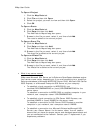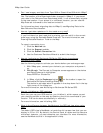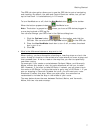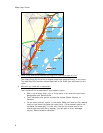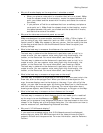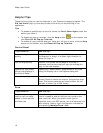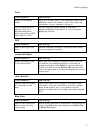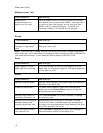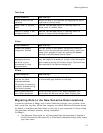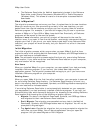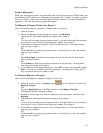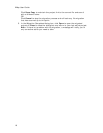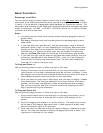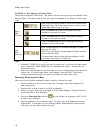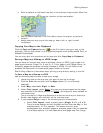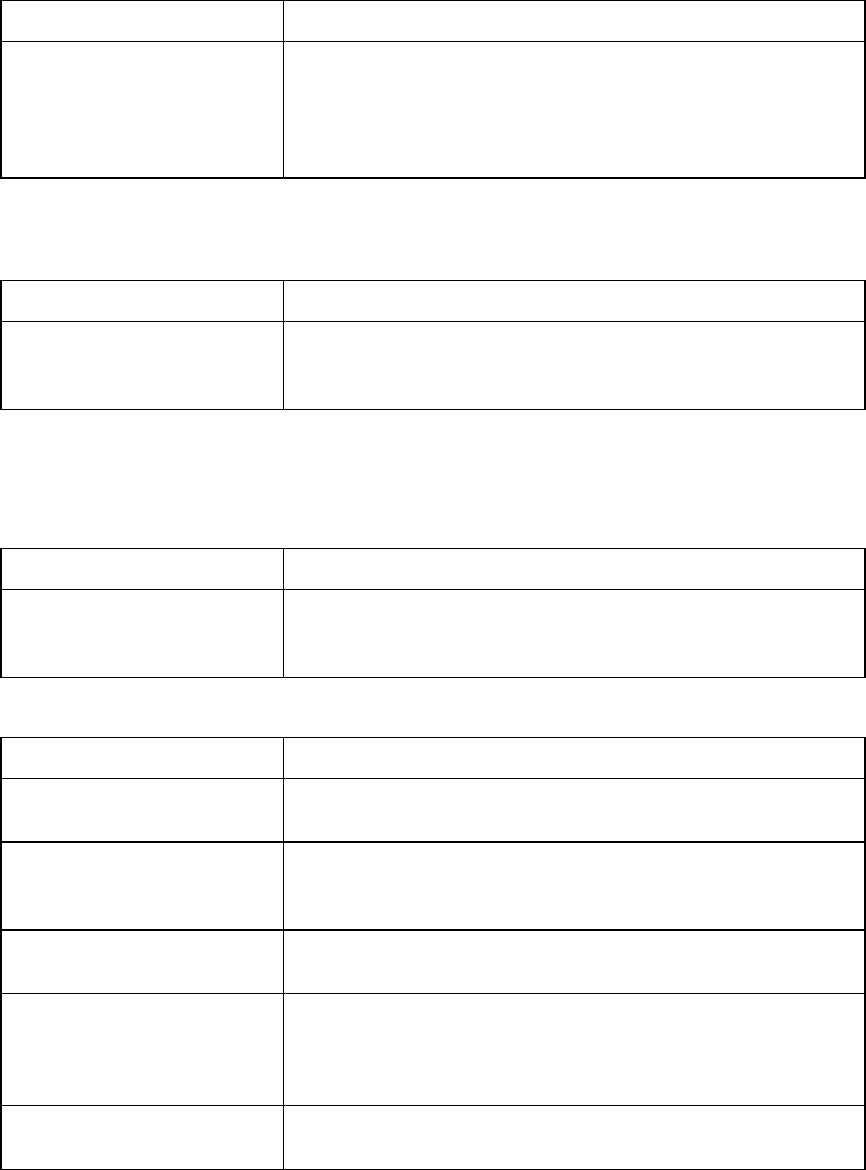
XMap User Guide
12
Measurement Tool
If you want to... Use this tip...
Measure the
area/perimeter of a
location on the map
Use the measure tool to draw a polygon on the map
and determine its area and perimeter. Just click point-
by-point to draw the polygon on the map and then
double-click to close the polygon. The area and
perimeter display in the center of the polygon.
Phone
If you want to... Use this tip...
Get all of the phone
listings for a particular
road.
You can right-click the map on a road to view phone
listings for that road.
Note The Phone tab in XMap requires DeLorme Phone Data (available separately
from DeLorme). For information on purchasing DeLorme Phone Data, click NetLink,
visit www.delorme.com, or call DeLorme Direct Sales at 800-561-5105.
Print
If you want to... Use this tip...
Stop a page in a multi-
page map from printing
If you do not want to print all the pages in a multi-
page map, on the Layout graphic, click each page you
do not want to print.
Route
If you want to... Use this tip...
Reorder inserted stops Reorder your inserted route stops using the Advanced
features in the Route tab.
Create a route quickly For quick route creation, right-click the map and
select one of the Create Route options or use the
Route buttons on the toolbar.
Reorder the columns in
the Route Directions list
Click the Directions list column headers to change
the column order.
Determine the difference
between adding and
inserting stops and vias
Added stops/vias are placed in the order you add
them to the route. Inserted stops/vias are placed in
the order you would approach them between the Start
and Finish points of the route.
View information about
your second turn
Click the Show Turns button when GPS tracking to
view information about the following turn.