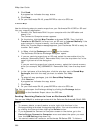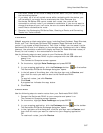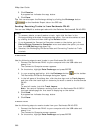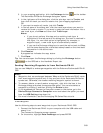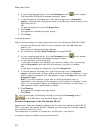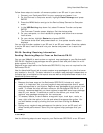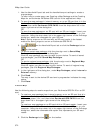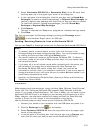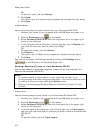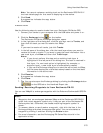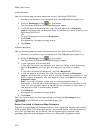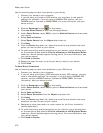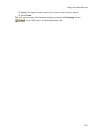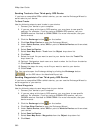Using Handheld Devices
373
3. Select Earthmate GPS PN-20 or Removable Disk (for an SD card) from
the drop-down list in the upper-right corner of the dialog box.
4. In the right pane of the dialog box, click the plus sign next to Saved Map
Packages (to receive a saved map package) or Regional Map Packages (to
receive a regional map package) and then click the map you want to receive.
To receive all saved or regional map packages, just click Saved Map
Packages or Regional Map Packages.
5. Click Receive.
The map is received into XMap and a progress bar indicates the copy status.
6. Click Done.
Tip You can also open the Exchange dialog by clicking the Exchange button
on the Handheld Export tab or the GPS tab.
Sending/Receiving Routes to/from an Earthmate PN-20
You can use XMap® to exchange routes with the DeLorme Earthmate® GPS PN-20.
Notes
• To rename, delete, or send/receive a route, right-click the item in the
Exchange dialog and select the appropriate option. You can also delete a map
by clicking the item and then clicking the Delete button.
• You cannot create trail routes on an Earthmate PN-Series GPS. To follow a
trail route, create a trail route in XMap and then send it to your device using
the instructions below.
• If you stray off of a trail route's course while navigating with the device, you
will be asked if you would like to recalculate the route. Because the
Earthmate PN-Series GPS cannot create trail routes, the route will be
converted to a direct route if you choose to recalculate. If you do not want to
change the shape of your trail route, be sure to answer No when asked if you
would like to recalculate the route.
• See also, the Exchanging PN-Series Data, Creating a Route, and Converting
Tracks into Trails tutorials.
To Send Routes
XMap supports multiple calculation types, including Road-Quickest, Road-Shortest,
Direct, and Trail. Earthmate PN-Series GPS supports Road-Quickest and Direct
routes. If you create a Road-Shortest or Trail route in XMap, you can send it to the
Earthmate GPS PN-20 and it will display on the device's map the same as it did in
XMap; however, the calculation method will display as Road (for Road-Shortest
routes) or Direct (for trail routes) in the route details on the device.
Use the following steps to send routes to your Earthmate GPS PN-20.
1. Connect your device to your computer with the USB cable and power it on.
2. Click the Exchange button
on the toolbar.
3. Select Earthmate GPS PN-20 from the drop-down list in the upper-right
corner of the dialog box.
4. In the left pane of the dialog box, click the plus sign next to Routes, and
then click the route you want to send to the Earthmate GPS PN-20.