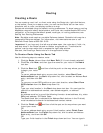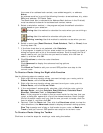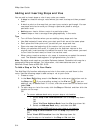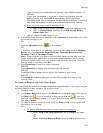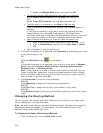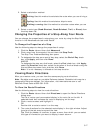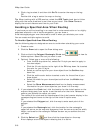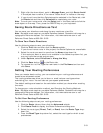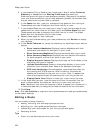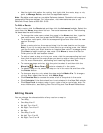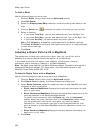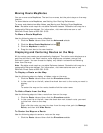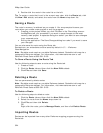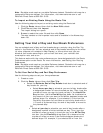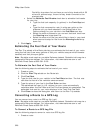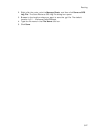XMap User Guide
320
5. If you selected Trail or Road as your route type in step 3, select Preferred,
Standard, or Avoid from the Routing Preference drop-down list.
Preferred favors this type of road whenever possible, Standard is the default
level, and Avoid avoids this type of road whenever possible. An avoided road
may be used when no other road is available.
6. In the Speed text box, type your average driving speed for this road type.
These speeds are used to compute the travel time for a route.
7. If you selected Road as your route type in step 3, type your average driving
speed within an urban area for this road type in the Urban Speed text box.
These speeds are used to compute the travel time for a route. The Urban
Speed text box is available only for road routes.
8. Repeat these steps for each road type.
9. When you are finished setting your road preferences, click Review to display
your settings.
10. In the Route Features list, select the check box for each feature you want to
display:
• Show Location MapNotes–Displays Location MapNotes with their
coordinate information for each point in your route.
• Show Comments MapNotes–Displays comments about your route.
• Show Summary MapNotes–Displays time and distance information
for each waypoint and the finish point of your route.
• Display Waypoint Labels–Displays start/stop/via/finish labels on the
map when the route is created.
• Include State Borders–Shows or hides state borders in your route
directions (only available when Road is the selected route type).
• GPS Voice Navigation–Provides spoken route directions when you
are tracking with a GPS receiver. After initializing, the computer
speaks the directions for the next turn in your route. It repeats the
instructions approximately 90 seconds prior to arriving at the turn.
• Display Route Vias—Shows or hides your route vias on the map.
11. In the Voice Alert text box, type the amount of time (in seconds) that you
want to elapse before the computer alerts you of your next two turns.
Note
Because it may take the computer a while to speak turn information, it
is recommended that you designate at least 60 seconds for the voice alert.
12. Click Done.
Note Click Use Defaults to restore all route preferences and road type preferences
to the default settings.
Editing a Route
You can modify existing routes by:
• Adding, removing, and rearranging stops and vias.
• Adjusting your route preferences based on road type.
• Customizing your route based on your driving style and speed.
• Reversing a route.
Tips
• Zoom in to set accurate points for your route.