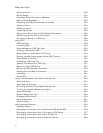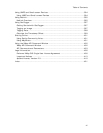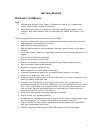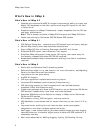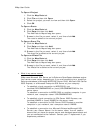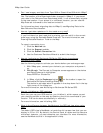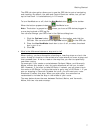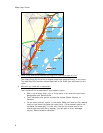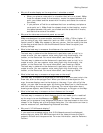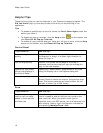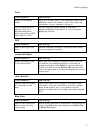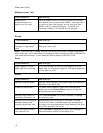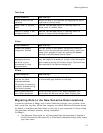XMap User Guide
6
• Can I see imagery and data from Topo USA or Street Atlas USA within XMap?
Yes. The location of the Downloads folder changed in XMap 6. If you stored
your data in the DeLorme Docs Downloads folder, it will automatically migrate
to the new location. If you stored it in a different location, you can use the
Map Data tab to browse to the location and add it.
For information about migrating data to XMap 6, see Migrating Data to the
New DeLorme Docs Location.
• How do I get data updates or fix the roads on my map?
If you find there is a local road that is missing, you can add it to the current
draw layer using the Routable Roads Draw tool. For more information, see
Drawing Routable Roads or Trails on the Map.
To report a correction to us:
1. Click the NetLink tab.
2. Click the Support subtab.
3. Click the Submit Correction link.
4. Use the Customer Revisions Wizard to submit the change.
• How do I activate my Earthmate PN-Series GPS device to exchange
information with XMap?
Use the following steps to activate your device before you exchange maps.
1. With XMap open, connect your device to your computer and power it
on.
2. PN-40 only: The Connect to Computer screen appears on the device
and Data Exchange is highlighted.
Press ENTER on the device.
3. In XMap, click the Exchange button
on the toolbar to open the
Earthmate PN-Series Exchange Dialog box.
The device is activated when it appears in the drop-down list in the top
right corner of the dialog box.
For more information, see Activating an Earthmate PN-Series GPS.
• How do I initialize my GPS receiver?
Each time you use your GPS receiver, you initialize it, which means you set
your starting position on the map by obtaining the initial coordinates of your
location. This can be done automatically or manually.
For more information, see Initializing GPS.
• What is the difference between NavMode and the GPS tab view when using
GPS?
The default GPS view is NavMode—a hands free full-screen view that you can
display in 2-D or 3-D. By default, the Control Panel is hidden and the tabs are
minimized; however, you can customize your interface. For more information,
see the NavMode tutorial in the application’s Help.