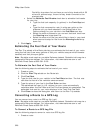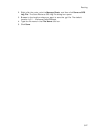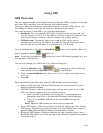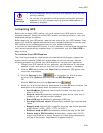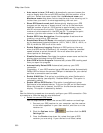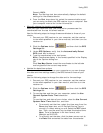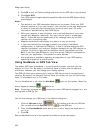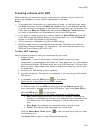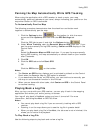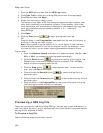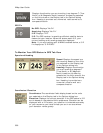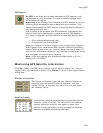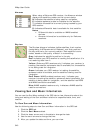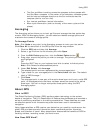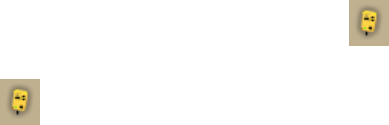
XMap User Guide
334
• Compass–The default map setting is North up in 2-D and in the GPS
direction in 3-D. To change the compass, select or clear the Rotate
Map in GPS option on the GPS tab in the Options dialog box.
• Next Turn–The distance to the next turn, based on the units selected
on the Display tab in the Options dialog box.
• Dist to Finish–The distance to the finish point on your route, based
on the units selected on the Display tab in the Options dialog box.
• ETA–The estimated time of arrival at the finish of your route. This is
based on the time and time zone set on your computer. If your trip
goes beyond the current day, the day of arrival also displays. The ETA
does not include any layover time at a stop.
• GPS Fix–Indicates if your GPS fix is 2-D or 3-D. If you do not have a
fix or if the GPS is acquiring a fix, "No Fix" displays.
• Speed–Displays the speed you are traveling, based on the units
selected on the Display tab in the Options dialog box.
• Heading–Displays as degrees T (True North) or M (Magnetic North)
based on the bearing selected on the Units area in the Options dialog
box.
• Radar Results–If you are using GPS Radar, an orange bar displays
the closest search result. Click Stop Here to insert a stop into your
route. Click More Info to open the GPS Radar subtab on the Find tab
and get more information about the result. Click Stop Radar to stop
searching.
• Progress Bar–The progress bar displays below the orange bar. It
shows how far along you are in your route by distance.
• Turns–The blue area at the bottom of the screen shows the next turn
in large text and the following turn in smaller text. An arrow showing
the direction of each turn displays next to the text.
• Zoom In/Out–Click the plus sign in the Turns area to zoom the map
in. Click the minus sign to zoom the map out.
• Left 2-D or 3-D/Right 2-D–You can choose to view the left map in
2-D or 3-D or the right map in 2-D. Click the button for the view you
want. To view both the right and left map, use the resize tool to
change the map area.
To Stop GPS Tracking
In NavMode, click the GPS button on the toolbar.
In GPS tab view, click the GPS tab and then click Stop GPS or click the GPS button
on the toolbar.
Getting Back on Track When Off Course
To automatically recalculate your route when off course, select the Auto check box
next to the Back on Track button in the Route tab. If you do not want the program to
automatically recalculate your route when off track, clear the Auto check box and
click the Back on Track button to manually recalculate the route.