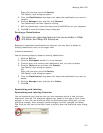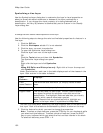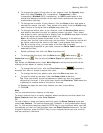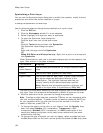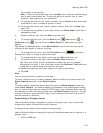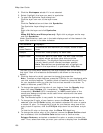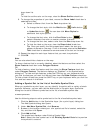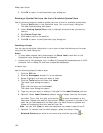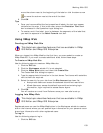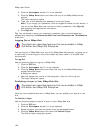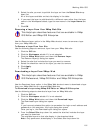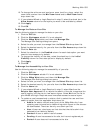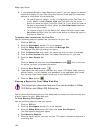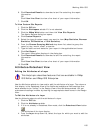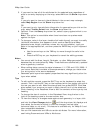Working With GIS
159
move the column near/at the beginning of the label or click the down arrow
to move the column near/at the end of the label.
8. Click OK.
Tips
• Once you have modified the font properties of labels, the text may appear
cluttered on the map. If this is the case, ensure the Declutter Text check
box is selected in the Symbolize Layer dialog box.
• To create a multi-line label, type \n between the segments of the label that
you want to separate in the Label Formula text box.
Using XMap Web
Creating an XMap Web Site
This Help topic describes features that are available in XMap
GIS Editor and XMap GIS Enterprise.
When you logged into XMap Web for the first time, you were asked to create an
XMap Web site. If you want to create additional sites, follow these steps.
To Create an XMap Web Site
Use the following steps to create an XMap Web site.
1. Click the GIS tab.
2. Click the Workspace subtab if it is not selected.
3. Click the XMap Web button and then click Create Site.
The Create New Site dialog box opens.
4. Type the appropriate information in the text boxes. Text boxes with asterisks
next to them are required.
5. Select the security for your site from the Site Access drop-down list.
• Anonymous–Users can access the selected site without restrictions.
• Mixed–Users can access the default layers without entering login
information; login required to access secure layers.
6. Click OK.
You will receive an e-mail from DeLorme once your new site is set up.
Logging Into XMap Web
This Help topic describes features that are available in XMap
GIS Editor and XMap GIS Enterprise.
Registered users can use the XMap Web button in the Workspace subtab to create a
site on the Internet where you can publish layer information for your personal use or
share layer information with other registered users.
To Log In
Use the following steps to log in.
1. Click the GIS tab.