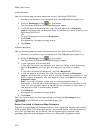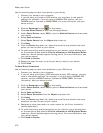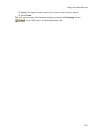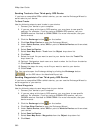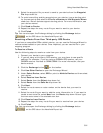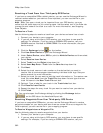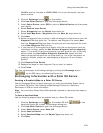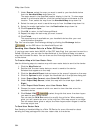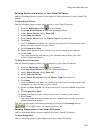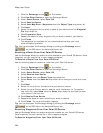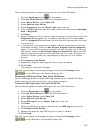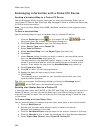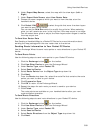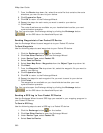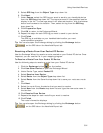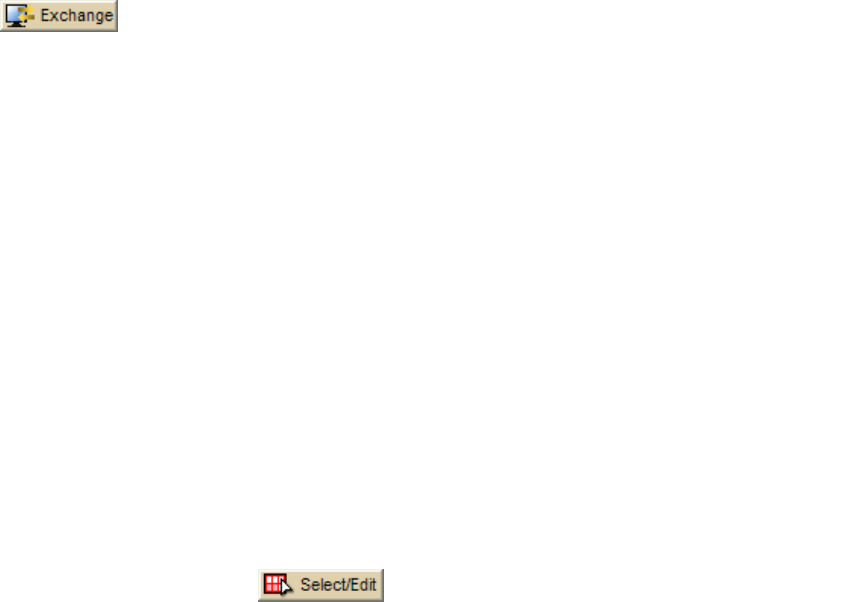
XMap User Guide
384
7. Under Source, select the map you want to send to your handheld device
from the Handheld Map drop-down list.
The maps saved in the specified location display in the list. To view maps
saved in an alternate location, click the browse button and browse to the
location. Then, select the map from the Handheld Map drop-down list.
8. Select the user you want to send the map to from the User drop-down list.
9. Select the media destination from the Destination drop-down list.
10. Click Prepare for Sync.
11. Click OK to return to the Exchange Wizard.
12. Repeat the steps for each map you want to send.
13. Click Finish.
The exported map is available on your handheld device after your next
synchronization operation.
Tip You can also open the Exchange dialog by clicking the Exchange button
on the GPS tab or the Handheld Export tab.
Sending User Raster Data to a Palm OS Device
If you have user raster data (MrSID or GeoTIFF data files) that you want to send to a
Palm® OS device, you can use the Handheld tab in the Options dialog to create a
map that includes the data. You can then use the Exchange dialog to send the map
to the device.
To Create a Map with User Raster Data
Use the following steps to create a map with user raster data to send to the device:
1. Click the Map Data tab.
2. Double-click the user raster data you want to send to the device.
Selected data appears on the map.
3. Click the Handheld Export tab and zoom to the area of interest on the map.
4. Click the Options button to open the Handheld tab in the Options dialog box.
5. Under Export Map Format, select Palm OS/Pocket PC.
6. Under Export Map Source, select the map with the draw layer (Left or
Right).
7. Under Export Data Zooms, select User Raster Data.
8. Choose the zoom ranges at which you want to view the data at on the
handheld device.
9. Click Select/Edit
to select the grids that cover the draw layers
you want to send to the device.
You can use the Grid Size control to modify the grid size. When selecting
grids, you will receive an error in the Info box if the map output is too large.
You can select fewer grids or adjust the Draw Layers zoom ranges to reduce
the map output size.
To Send User Raster Data
See Sending a Handheld Map to a Palm OS Device for more information about
sending the map package with the user raster data to the device.