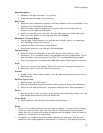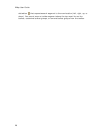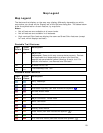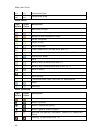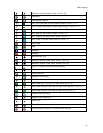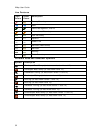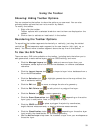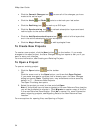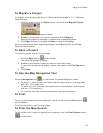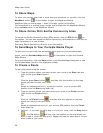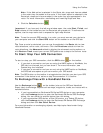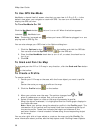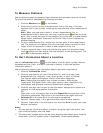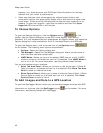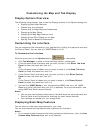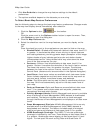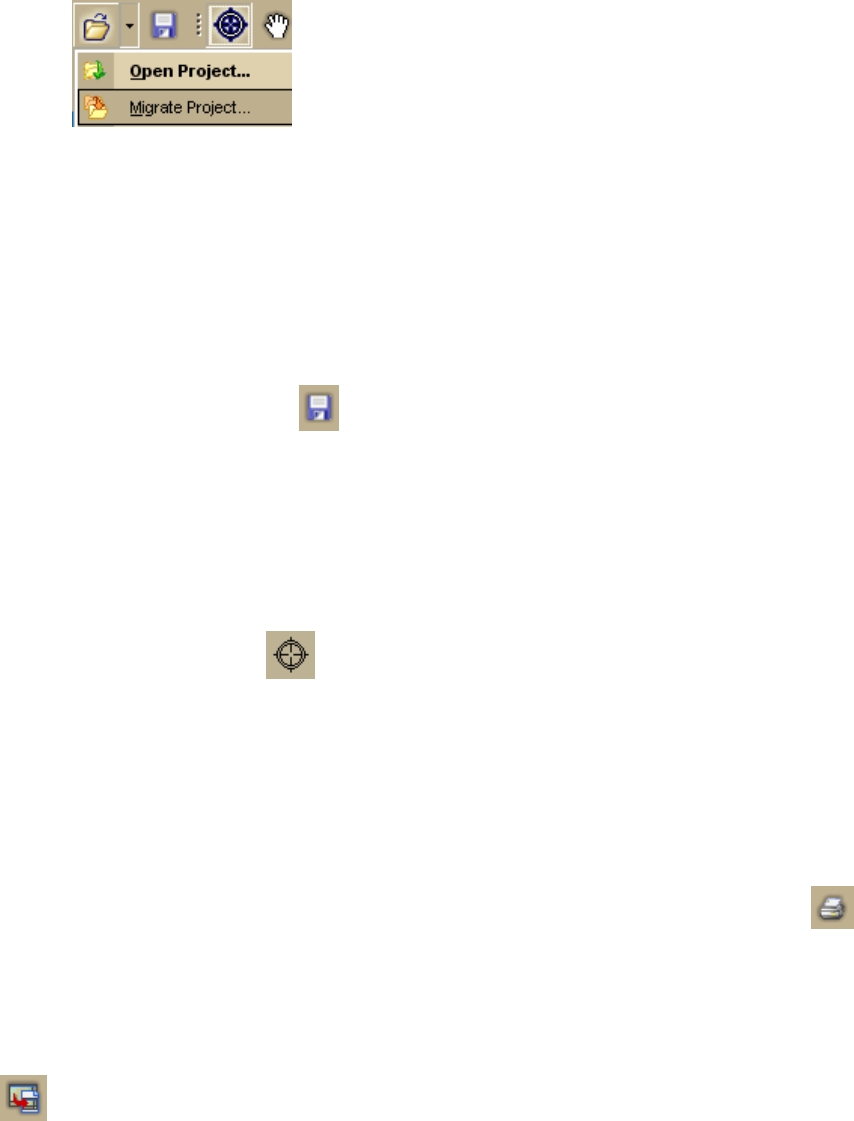
Using the Toolbar
35
To Migrate a Project
To migrate an existing project from C:\DeLorme Docs\Projects to C:\...\DeLorme
Docs\Projects:
1. Click the arrow next to the Open button, and then click Migrate Project.
The Migrate Project dialog box opens.
2. Browse to the project you want to migrate and click Migrate.
After the migration is complete, a confirmation message appears.
3. Click Open to open the project or Close to close the message.
For more information about migrating projects, see Migrating Data to the New
DeLorme Docs Location.
To Save a Project
To save the project that is currently open:
1. Click the Save button
on the toolbar.
The Save File dialog box opens.
2. Browse to the location where you want to save the project.
If you want to rename the project, type a new name in the File Name text
box.
3. Click Save.
To Use the Map Navigation Tool
Click the Navigation tool on the toolbar to enable Navigation mode.
• To zoom in, click the map, hold down the left mouse button, and drag down
and right. (2-D maps only)
• To zoom out, click the map, hold down the left mouse button, and drag up
and left. (2-D maps only)
• To re-center the map, click the map where you want to center it.
To Print
To print a map using the current settings in the Print tab, click the Print button
on the toolbar.
For more information, see Printing a Map.
To Print the Map Screen
To print the current view as it displays on the screen, click the Print Screen button
on the toolbar.