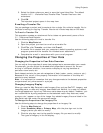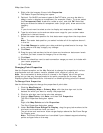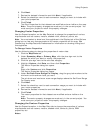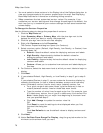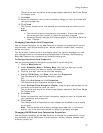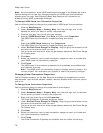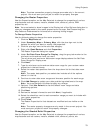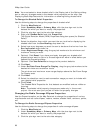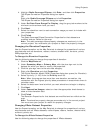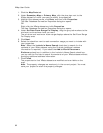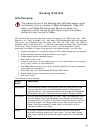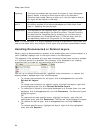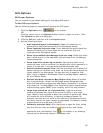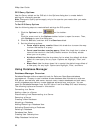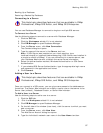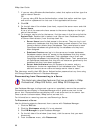Using Projects
81
4. Highlight Radio Coverage Ellipses, click Data, and then click Properties.
The Ellipse Connection Properties dialog box opens.
OR
Right-click Radio Coverage Ellipses and click Properties.
The Ellipse Connection Properties dialog box opens.
5. Under Set Data Zoom Range For Display, drag the gray tab markers to the
minimum and maximum level you want.
6. Click Next.
7. Select the check box next to each connection usage you want to include with
your properties.
8. Click Finish.
The Radio Coverage Ellipse Connection Properties for that dataset are
modified and are visible on the map.
Note The radio coverage ellipse property changes are made only in the
current project. You must save your project to retain the property changes.
Changing the Elevation Properties
Use the Properties option on the Map Data tab to change the properties of various
map features such as elevations, rasters, vectors, shaded relief, contours, points,
DEM properties, etc.
To Change the Elevation Properties
Use the following steps to change the properties of elevation.
1. Click the Map Data tab.
2. Under Secondary Map or Primary Map, click the plus sign next to the
dataset for which you want to modify the properties.
3. Click the plus sign next to the sub-data category.
4. Right-click Elevation and click Properties.
The Digital Elevation Model (DEM) Properties dialog box opens (for Elevation).
5. Select a priority (1-100) from the Priority scroll list.
Note When the program has more than one elevation connection, the
connection with the highest priority takes precedence in areas where there is
coincident data.
6. Select the data zoom level at which you want elevations to begin to display.
7. Click Next.
8. Under Connection Usages, select or clear the appropriate check boxes to
show or hide elevation data.
9. Click Finish.
The Elevation Properties for that dataset are modified and are visible on the
map.
Note The elevation property changes are made only in the current project.
You must save your project to retain the property changes.
Changing XData Dataset Properties
Use the Properties option on the Map Data tab to change the properties of various
map features such as XData datasets, radio ellipses, rasters, vectors, shaded relief,
contours, points, etc.
To Change the XData Dataset Properties
Use the following steps to change the properties of XData datasets.