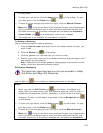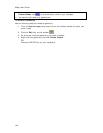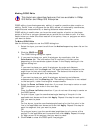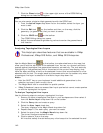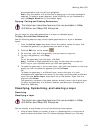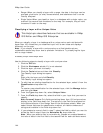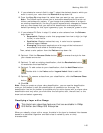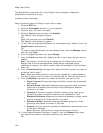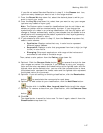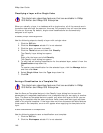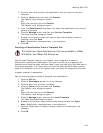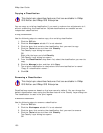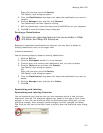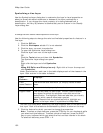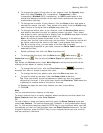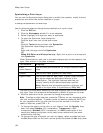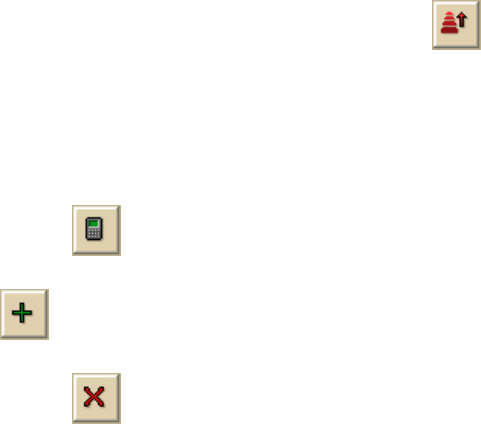
Working With GIS
147
If you did not select Standard Deviation in step 9, in the Classes text box,
type how many classes you want to set in the range method.
11. From the Round At drop-down list, select the decimal place to which you
want to round your range.
12. From the Vary By drop-down list, select how you want to vary your ranges
(options vary based on layer type).
Note The Custom option is used for classifications that do not follow a set
scheme or pattern and are customized by the user. If you change the
symbolization of a class in an existing classification, the Vary By option will
change to Custom automatically and any new classes that are added to the
classification will be assigned the default symbols for that layer's geometry
type (for example, green in color).
13. If you selected a color option in step 12, from the Scheme drop-down list,
select a color scheme.
• Qualitative–Displays colors that vary in color hue to represent
different legend classes.
• Sequential–Displays a color that progresses from low to high (or high
to low) in color value.
• Diverging–Puts equal emphasis on mid-range critical values and
extremes at both ends of the data range.
Then, select a color pattern from the Pattern drop-down list.
14. Optional. Click the Reverse Order button
to reverse the style for how
your ranges are varied. For example, if you selected to vary your range by
color and the color represents the lowest value as the lightest color and the
highest value as the darkest color, you can click the reverse button to have
the darkest color represent the lowest value and the lightest color represent
the highest value (or vice versa).
15. Optional. If you are editing an existing classification, click the Recalculate
button
to recalculate the row counts for each class.
16. Optional. To add a class to your classification, click the Add Class button
. Double-click in the Min, Max, Legend Label fields to edit the values.
17. Optional. To remove a class from your classification, click the Remove Class
button
.
18. Click OK.
The classification is saved for future use. To view it again, select it from the
Classification drop-down list.