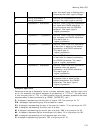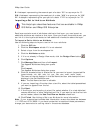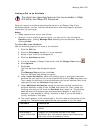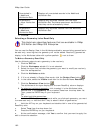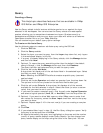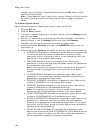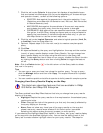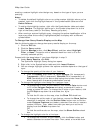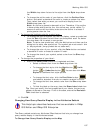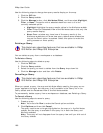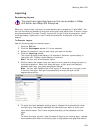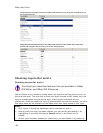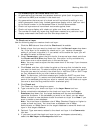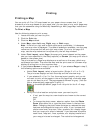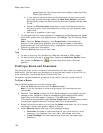Working With GIS
187
the Width drop-down list and a line style from the Style drop-down
list.
• To change the outline color of your feature, click the Outline Color
button, and select a standard line color or create a custom line color.
Then, select how wide you want your outline to display from the
Width drop-down list.
Note An outline is placed underneath a line. Therefore, if the outline
is fewer pixels wide than the line, the outline may not be visible. To
ensure an outline will be visible, make sure the outline is at least 2
pixels greater than the line.
• To change the highlight color for a point layer...
• To change the type of symbol you want to display, select a symbol set
from the Set drop-down list and then use the symbol scroll list below
the drop-down list to select a new symbol.
Note To add a new symbol set, click the Add button and then use the
dialog box to add a new symbol set. The symbol set must contain .dim
or .bmp symbols (.bmp symbols do not scale well).
• To change the color of your symbol, click the Color button and select
a standard fill color or create a custom fill color.
• To change the size of your symbol, select a size from the Size drop-
down list.
• To change the properties of your label...
• Ensure the Show Label check box is selected and then:
Select a different font from the Font drop-down list.
To change the font style, click the Bold button
, Italic
button
, or Underline button . You can also click More
Styles for additional font style options.
To change the font color, click the Font Color button
and select a standard line color or create a custom line color.
To change the font size, select a size from the Size drop-down
list.
To hide the label on the map, clear the Show Label check box.
Tip Once you modify the font properties of your labels, the text may
appear cluttered on the map. If this is the case, ensure the Declutter
Text check box is selected.
11. Click OK.
Changing How Query Results Display in the Attributes Subtab
This Help topic describes features that are available in XMap
GIS Editor and XMap GIS Enterprise.
The Query subtab contains an Attributes Effect feature that lets you change how
query results display in the Attributes subtab.
To Change How Query Results Display on the Map