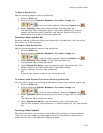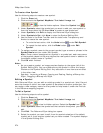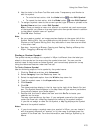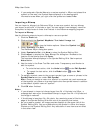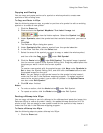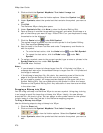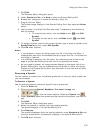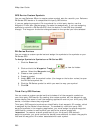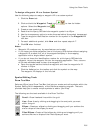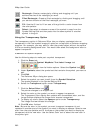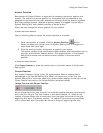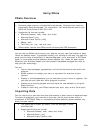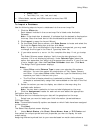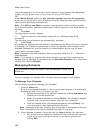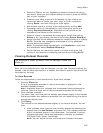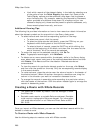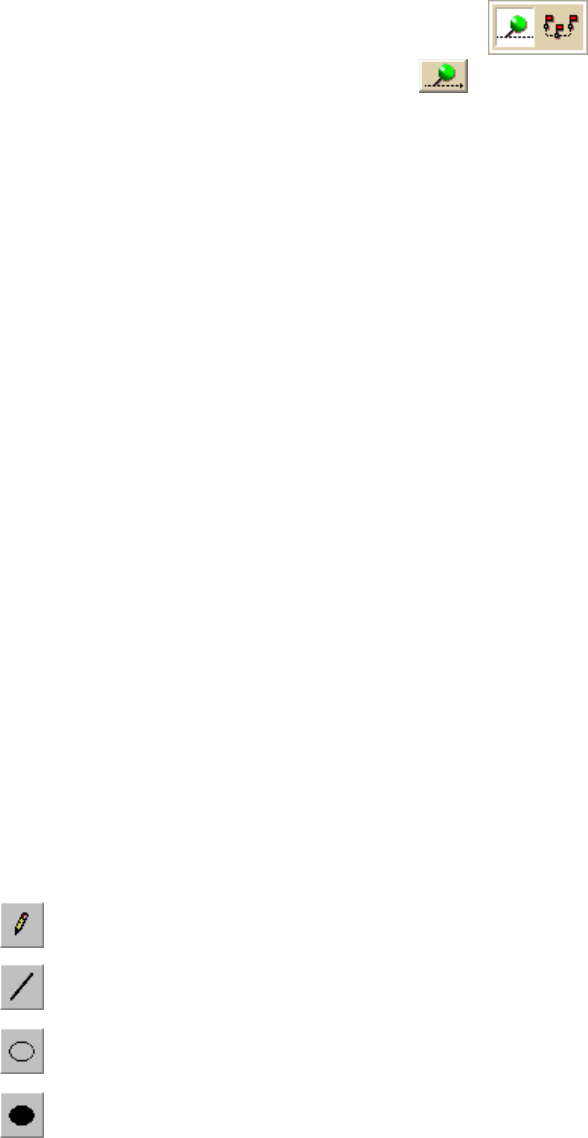
Using the Draw Tools
281
To Assign a Waypoint ID to a Custom Symbol
Use the following steps to assign a waypoint ID to a custom symbol.
1. Click the Draw tab.
2. Click and hold the Waypoint/Track tool
to view its hidden
options. Select the Waypoint tool
.
3. Create a new symbol set.
4. Paste the third-party GPS device's waypoint symbol into XSym.
5. Use the transparency option to make the area behind the symbol transparent.
6. Type the waypoint identification number for the symbol in the Waypoint ID
text box.
7. For each additional symbol, click New and then repeat steps 4–7.
8. Click OK when finished.
Notes
• Waypoint ID numbers vary by manufacturer and model.
• If you import multiple waypoints from a third-party GPS device without assigning
a waypoint ID to each first, all of the waypoints display in the mapping
application with a single default symbol.
• If you do not know the identification number for a third-party GPS device's
waypoint, import the waypoint file into the mapping application. Then, use one
of the two methods below to learn the waypoint ID:
o Open the symbol set that holds the waypoint and view the waypoint's ID
number in XSym.
o Click the Info tool on the toolbar and click the symbol on the map.
The waypoint ID displays in the Info tab.
Symbol Editing Tools
Draw Tool Box
DeLorme XSym has a Draw Tool Box that lets you create and edit symbols within the
Symbol Editing Grid independently of the DeLorme mapping program. The tools
provided help you to create unique symbols to add to your map.
The following are the tools available in the Draw Tool Box.
Pencil—Draw freehand lines within the grid.
Line—Draw lines by clicking and dragging to the end point you want
within the grid.
Ellipse—Create an ellipse by clicking and dragging until you achieve the
size or shape of the ellipse you want.
Filled Ellipse—Create a filled ellipse by clicking and dragging until you
achieve the size or shape of the filled ellipse you want.