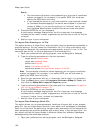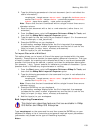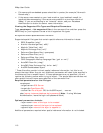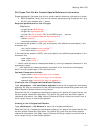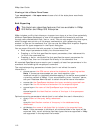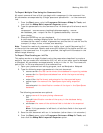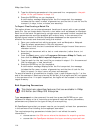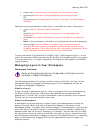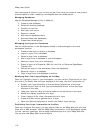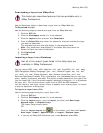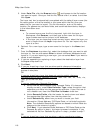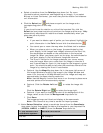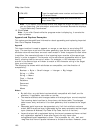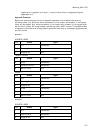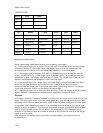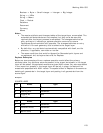XMap User Guide
116
Your workspace is saved in your current project. Each time you create a new project,
the workspace is reset; resetting a workspace does not delete layers.
Managing Databases
Use the Database Manager utility in XMap to:
• Create a new database
• Delete an existing database
• Connect to a server
• Add users to a server
• Remove a server
• Add/remove database users
• Activate/deactivate databases
• Create user subscriptions
Managing the Layers in a Database
Use the Layers button in the Workspace subtab to make changes to the local
workspace, such as:
• Create a new layer to add to a database
• Import a layer into a database
• Delete a layer from a database
• Add a layer from a database to your workspace
• Remove a layer from your workspace
• Export a layer as a Shapefile, GML file, text file, or DeLorme OpenSpace
Transfer File
• Refresh all layers in the workspace (from the database)
• Rename a layer in a database
• Copy a layer from one database to another
Modifying How Your Layers Display on the Map
Once you highlight a layer in your workspace, you can use the Tools button (or right-
click menu) to modify how the layer displays on the map. Use the Tools button to:
• Classify your layer according to the attributes (properties) of the layer
• Symbolize your layer so that you have complete control of how the layer
displays on the map
• Label your layer by using a formula based on the attributes in the layer
• Modify the display properties of a layer
• View a legend of the visual characteristics of a layer
• Create a buffer around geometries in a layer
• Open the Options dialog box to modify the default layer settings
Publishing Your Layer Information to the Web
Once you configure the layers, you can publish them on an XMap Web site and view
them with a Web browser. Use the XMap Web functionality in the Workspace subtab
to view, remove, download, and manage published layers on your XMap Web site.
You can also use XMap Web to share layers.