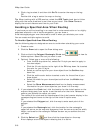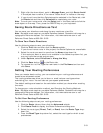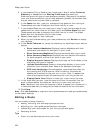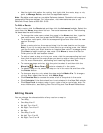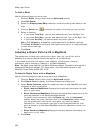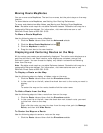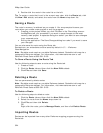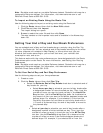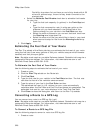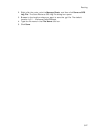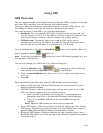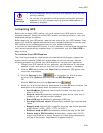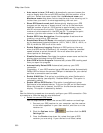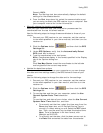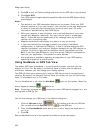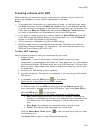XMap User Guide
326
Flexibility drop-down list and have an end of day break within 50
miles of a planned stop, the end of day break is moved to the
planned stop.
• Select the Estimate Fuel Breaks check box to schedule fuel breaks
for your trip.
• Type the fuel tank capacity (in gallons) in the Tank Cap text
box.
• Type the fuel consumption rate (in miles per gallon or the
distance unit you have selected in the Display tab of the
Options dialog) for your vehicle in the Fuel Rate text box.
• Select the amount closest to your current fuel tank level from
the Starting level drop-down list.
• Select the amount of fuel you would like to have in your tank
when warned to stop for fuel from the Warning Level drop-
down list.
3. Click Apply.
Estimating the Fuel Cost of Your Route
The Plan Trip subtab of the Route tab lets you estimate the fuel cost of your route
using the fuel rate (how many gallons of fuel your vehicle uses per mile/kilometer
traveled) and fuel price per gallon.
Note Routable roads require a routable DeLorme dataset. Routable trails require a
topographic DeLorme dataset. For information, visit www.delorme.com or call
DeLorme Direct Sales at 800-561-5105.
To Estimate the Fuel Cost of Your Route
Use the following steps to estimate the fuel cost of your route.
1. Create a route.
2. Click the Plan Trip subtab on the Route tab.
3. Click Fuel Cost.
4. Type the fuel rate for your vehicle in the Fuel Rate text box. The fuel rate
can often be found in the vehicle's owners manual.
5. Type the price of your fuel in the Fuel Price text box.
The estimated fuel cost (in U.S. dollars) for your route automatically
calculates when the Fuel Rate and Fuel Price text boxes are completed. The
estimated fuel cost for your route displays in the Total Fuel Cost field.
6. Click Close to close the dialog box and return to the Plan Trip subtab.
Converting a Route to a GPS Log
You can convert any route to a GPS log file (.gpl).
Note Routable roads require a routable DeLorme dataset. Routable trails require a
topographic DeLorme dataset. For information, visit www.delorme.com or call
DeLorme Direct Sales at 800-561-5105.
To Convert a Route to a GPS Log File
Use the following steps to convert a route to a GPS log file.
1. Create a route.