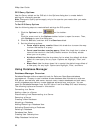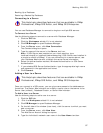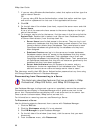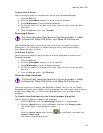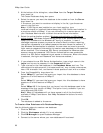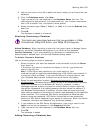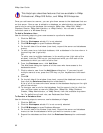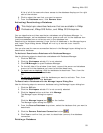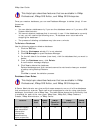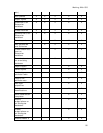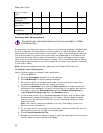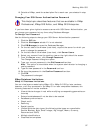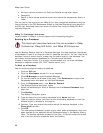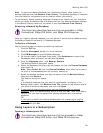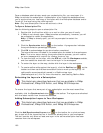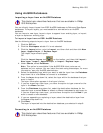XMap User Guide
94
This Help topic describes features that are available in XMap
Professional, XMap GIS Editor, and XMap GIS Enterprise.
Once you create a database, you can use Database Manager to delete (drop) it from
the server.
Notes
• You can delete a database only if you are the database owner or if you are a SQL
System Administrator.
• You cannot delete a database that is currently in use. If the database is currently
in use, you will receive the following error, "A database error occurred while
dropping the database..."
• The process of deleting a database may take over a minute.
To Delete a Database
Use the following steps to delete a database.
1. Click the GIS tab.
2. Click the Workspace subtab if it is not selected.
3. Click DB Manager to open Database Manager.
4. On the left side of the window (tree view), click the database that you want to
delete.
5. From the Database menu, click Delete.
A confirmation message displays.
6. Click Yes to delete the database.
Deleted databases and their contents cannot be retrieved unless you created
a backup using Backup/Restore.
OR
Click No to cancel the deletion process.
Database User Roles
This Help topic describes features that are available in XMap
Professional, XMap GIS Editor, and XMap GIS Enterprise.
A Server Administrator can give multiple users access to one or all of the databases
that are stored on a server. Each user must be assigned a role for using a particular
database; the default role is XMap User. The table below shows the functionality that
is available for each of the role types; XMap User, XMap Edit, XMap Checkout
Creator, XMap Administrator, or XMap Owner.
Feature XMap
User
XMap
Edit
XMap
Checkout
Creator
XMap
Administrator
XMap
Owner
View GIS layers
and associated
information
(attributes,
classifications,
layer properties,
X X X X X