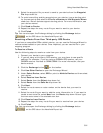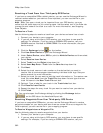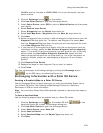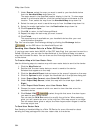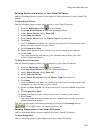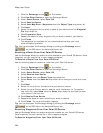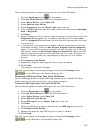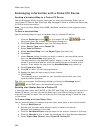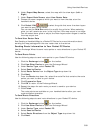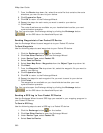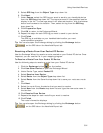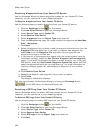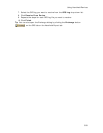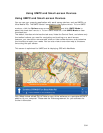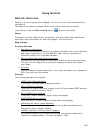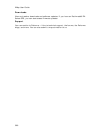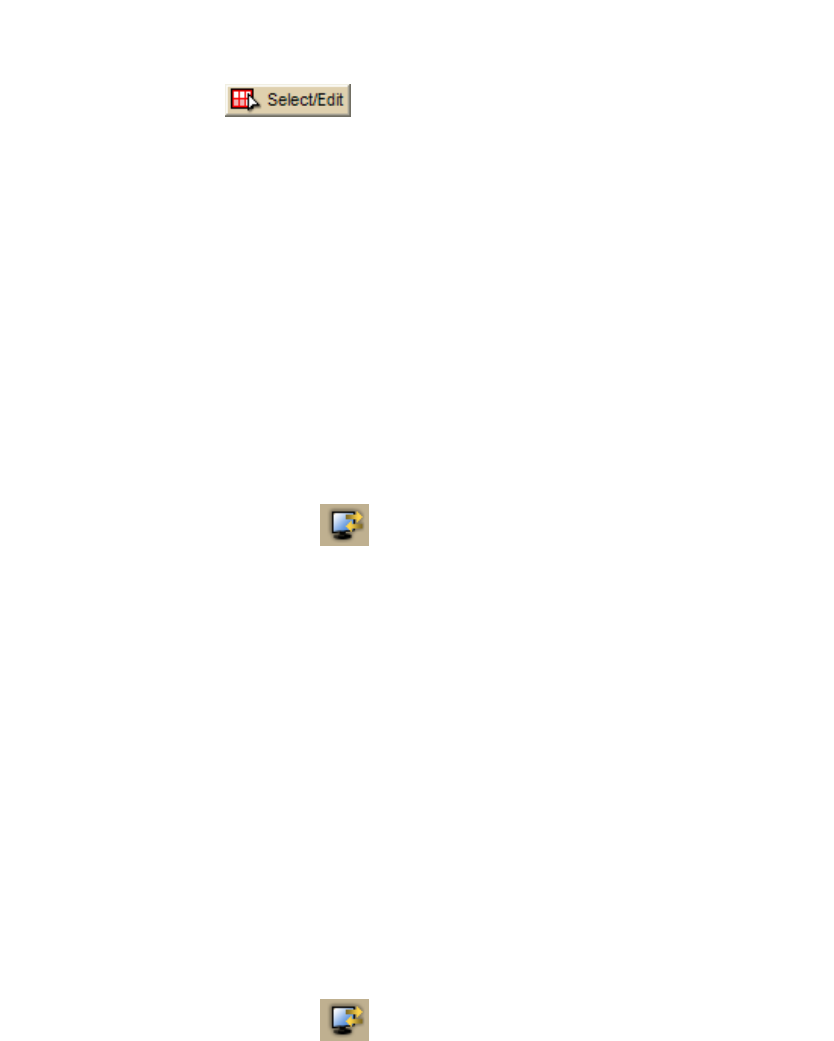
Using Handheld Devices
389
6. Under Export Map Source, select the map with the draw layer (Left or
Right).
7. Under Export Data Zooms, select User Raster Data.
8. Choose the zoom ranges at which you want to view the data at on the
handheld device.
9. Click Select/Edit
to select the grids that cover the draw layers
you want to send to the device.
You can use the Grid Size control to modify the grid size. When selecting
grids, you will receive an error in the Info box if the map output is too large.
You can select fewer grids or adjust the Draw Layers zoom ranges to reduce
the map output size.
To Send User Raster Data
See Sending a Handheld Map to a Pocket PC Device for more information about
sending the map package with the user raster data to the device.
Sending Route Information to Your Pocket PC Device
Use the Exchange Wizard to send route points or route directions to your Pocket PC
device.
To Send Route Points
Use the following steps to send route points to your Pocket PC device.
1. Click the Exchange button
on the toolbar.
2. Click Use Other Device to open the Exchange Wizard.
3. Under Device Type, select Pocket PC.
4. Select Send to Device.
5. Select Route Points from the Object Type drop-down list.
6. Click Next.
7. From the Route drop-down list, select the route file that contains the route
points you want to send to your device.
8. Click Prepare for Sync.
9. Click OK to return to the Exchange Wizard.
10. Repeat the steps for each route you want to send to your device.
11. Click Finish.
The route points are available on your handheld device after your next
synchronization operation.
To Send Route Directions
Use the following steps to send route directions to your Pocket PC device.
1. Click the Exchange button
on the toolbar.
2. Click Use Other Device to open the Exchange Wizard.
3. Under Device Type, select Pocket PC.
4. Select Send to Device.
5. Select Route Directions from the Object Type drop-down list.
6. Click Next.