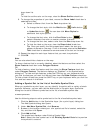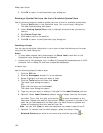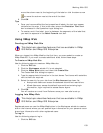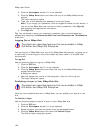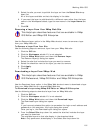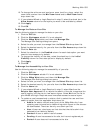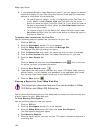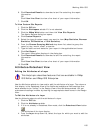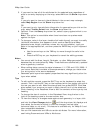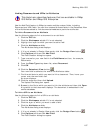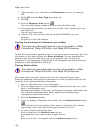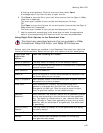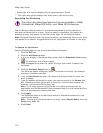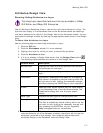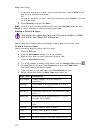Working With GIS
165
6. Click Download Results to download a text file containing the report
information.
OR
Click View Line Chart to view a line chart of your report information.
7. Click OK.
To View Custom Site Reports
1. Click the GIS tab.
2. Click the Workspace subtab if it is not selected.
3. Click the XMap Web button and then click View Site Reports.
The Admin Reports dialog box opens.
4. Click Custom Reports.
5. Select the type of custom report you want to view (Map Statistics, Browser
Statistics, OS Statistics, or Site Statistics).
6. From the Choose Grouping Method drop-down list, select to group the
report by day, month, week, or quarter.
7. Type the start and end dates for your report in the applicable text boxes.
8. Click Get Report.
The report information displays in the dialog box.
9. Click Download Results to download a text file containing the report
information.
OR
Click View Line Chart to view a line chart of your report information.
10. Click OK.
Attributes-Datasheet View
Editing the Attributes of a Layer
This Help topic describes features that are available in XMap
GIS Editor and XMap GIS Enterprise.
Use the Attributes subtab to view and/or edit the attributes of a layer. The columns
that display in the Datasheet View of the Attributes subtab are field headings that
were selected to be "visible" in the Design View of the Attributes subtab. You can
make some headings invisible by clearing the appropriate check boxes in the Design
View.
To Edit the Attributes of a Layer
Use the following steps to edit the attributes of a layer.
1. Click the GIS tab.
2. Click the Attributes subtab.
3. If it is not already in Datasheet View mode, click the Datasheet View button
.
The attributes of the layer display.
4. From the Layer drop-down list, select the layer for which you want to edit the
attributes.