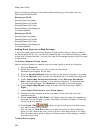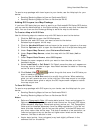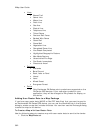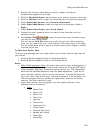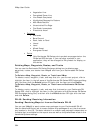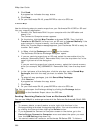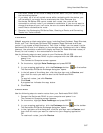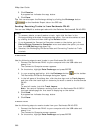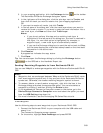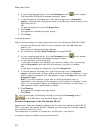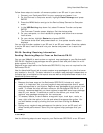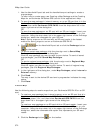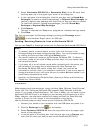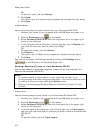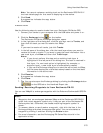XMap User Guide
368
5. Click Receive.
A progress bar indicates the copy status.
6. Click Done.
Tip You can also open the Exchange dialog by clicking the Exchange button
on the Handheld Export tab or the GPS tab.
Sending/Receiving Tracks to/from Earthmate PN-40
You can use XMap® to exchange tracks with the DeLorme Earthmate® PN-40 GPS.
Notes
• To rename, delete, or send/receive a track, right-click the item in the
Exchange dialog and select the appropriate option. You can also delete a track
by clicking the item and then clicking the Delete button.
• If you bypassed the Connect to Computer screen on the device, go to the
Device Setup>Connect to Computer menu and select the option you want
from the USB Setting drop-down list.
• See also, the Exchanging PN-Series Data and Converting Tracks into Trails
tutorials.
To Send Tracks
Use the following steps to send tracks to your Earthmate PN-40 GPS.
1. Connect the Earthmate PN-40 to your computer with the USB cable and
power it on.
The Connect to Computer screen appears.
2. On the device, highlight Data Exchange and press ENTER.
3. In your mapping application, click the Exchange button
on the toolbar.
The Earthmate PN-Series Exchange dialog box opens.
4. In the left pane of the dialog box, click the plus sign next to Track Layers,
and then click the track layer or contents you want to send to the Earthmate
PN-40.
OR
To send all tracks, just click Track Layers.
Note You cannot replace an existing track on the Earthmate PN-40 GPS if
the track details page for that track is displaying on the device.
5. Click Send.
A progress bar indicates the copy status.
6. Click Done.
To Receive Tracks
Use the following steps to receive tracks from your Earthmate PN-40 GPS.
1. Connect the Earthmate PN-40 to your computer with the USB cable and
power it on.
The Connect to Computer screen appears.
2. On the device, highlight Data Exchange and press ENTER.