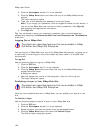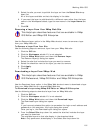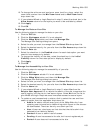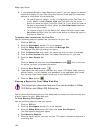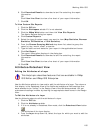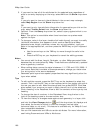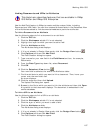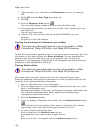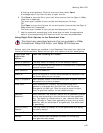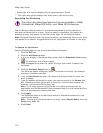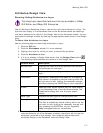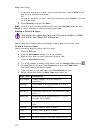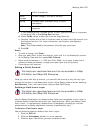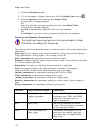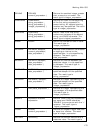XMap User Guide
168
7. Type a name for your new field in the Field Name text box; for example,
URL.
8. Select URL from the Data Type drop-down list.
9. Click OK.
10. Click the Datasheet View button
.
Your new field has been added at the end of the Attributes table.
11. Find the attribute to which you want to link a URL. Then, double-click in the
new field's cell.
The text box is activated.
12. Type the URL in the text box and then press the ENTER key on your
keyboard.
A hyperlink to that URL displays.
Viewing the Attributes of a Geometry on the Map
This Help topic describes features that are available in XMap
Professional, XMap GIS Editor, and XMap GIS Enterprise.
To view the attributes of a geometry that is in the active layer on the map, right-click
the location on the map and then click Show Attributes. You can also select the
geometry with one of the GIS tools, such as the selection tool. The attribute
information for that geometry is highlighted in the Datasheet View of the Attributes
subtab and is also highlighted on the map.
Viewing Redline Edits
This Help topic describes features that are available in XMap
Professional, XMap GIS Editor, and XMap GIS Enterprise.
After users synchronize their redline layers with the redline GIS layer in the
enterprise database, those users with permissions to view the redline GIS layer can
review all of the redlines created by those users.
1. Add the redline GIS layer to your workspace.
2. Once the redline layer is in your workspace, select the check box next to the
layer in the Workspace view.
Outlined boxes display on the map (red indicates incomplete redline edits and
blue indicates completed redline edits), depicting the map bounding
rectangles for each redline record.
3. Click the Attributes subtab.
4. If it is not already in Datasheet View mode, click the Datasheet View button
.
The attributes of the layer display. Each record in the redline layer has the
user's name, date, and a copy of the original redline file (.an1).
5. To view a specific redline draw layer:
Click its hyperlink in the Redline Layer column.
A message asks if you want to save or open the file.
OR
Hover your cursor in the specific cell in the Redline Layer column.