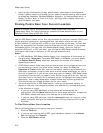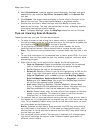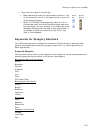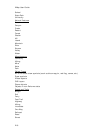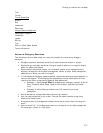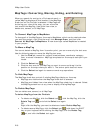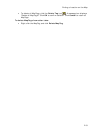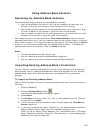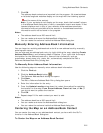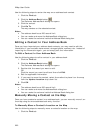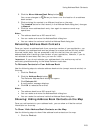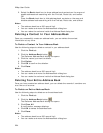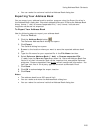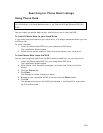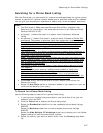220
Using Address Book Contacts
Searching for Address Book Contacts
You have several ways to search for address book contacts:
• Use the QuickSearch function on the Find tab to search for the name of a
contact; browse for the contact or type the name of the contact
• Use the Route tab to search for an address book entry as a route start, stop,
or finish; browse for the contact or type the name of the contact
• Use the toolbar to search for an address book entry as a route start or finish;
browse for the contact or type the name of the contact
With these functions, you can select the <From Address Book> option from the
applicable drop-down list or you can type the name of the contact directly in the text
box to find the entry. If you type the name of the contact, you must select the Book
check box in the Find tab (underneath the Address Book buttons). To disable the
address book search functionality, clear the Book check box.
Notes
• The address book has a 200-record limit.
• You can resize and move the Address Book dialog box.
• You can resize the columns inside the Address Book dialog box.
Importing Existing Address Book Information
You can import an existing address book or build a new address book by manually
entering each record. Imported address book items are merged with your existing
address book. Items with identical names are not replaced during the import
process.
To Import an Existing Address Book
Use the following steps to import an existing address book and view its contents on
the map.
1. Click the Find tab.
2. Click the Address Book button
.
The DeLorme Address Book dialog box opens.
3. Click Import.
4. Click Browse to find the .dab, .txt, .csv, or .tab address book file. Click the
file and then click Open.
5. If the first line of the title contains column names, select the First Row is
Header check box.
6. If you want to adjust the column headers for your address book information,
select a default column label from the available drop-down lists.
There is a list for Name, Street Address, City, State Abbreviation, ZIP/Postal
Code, Telephone, Latitude, Longitude. The information in your address book
displays to the right of these lists.