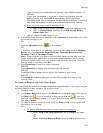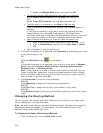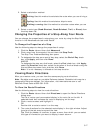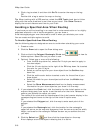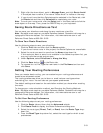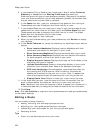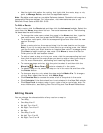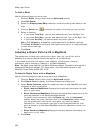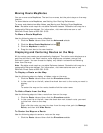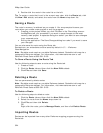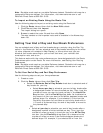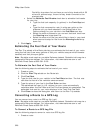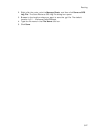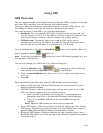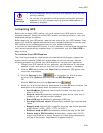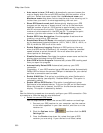Routing
323
Moving Route MapNotes
You can move route MapNotes. The text box moves, but the point stays on the map
location.
To show/delete route MapNotes, see Setting Your Routing Preferences.
To move and delete draw Map Notes, see Moving and Deleting Draw MapNotes.
Note Routable roads require a routable DeLorme dataset. Routable trails require a
topographic DeLorme dataset. For information, visit www.delorme.com or call
DeLorme Direct Sales at 800-561-5105.
To Move a Route MapNote
Use the following steps to move a MapNote.
1. Click the Route tab and then click the Advanced subtab.
2. Click the Move Route MapNotes button
.
3. Click the MapNote to select it.
4. Drag the text box to the new location.
Displaying and Centering Routes on the Map
All the routes you create are automatically displayed. The active route displays as a
gold line outlined in red. Each inactive route displays as a dashed, orange line
outlined in green. You can choose to display only certain routes without deleting
them from the map.
Note Routable roads require a routable DeLorme dataset. Routable trails require a
topographic DeLorme dataset. For information, visit www.delorme.com or call
DeLorme Direct Sales at 800-561-5105.
To Display a Route on the Map
Use the following steps to display a hidden route on the map.
1. Click the Route tab and then click the Directions subtab.
2. In the route list on the left, select the check box next to the route you want to
display.
OR
To center the map on the route, double-click the route name.
To Hide a Route from the Map
Use the following steps to hide a route from view on the map.
1. Click the Route tab and then click the Directions subtab.
2. In the route list on the left, clear the check box next to each route you want
to hide from view on the map.
OR
Right-click the route you want to clear from the map view, point to Manage
Route, and then click Hide Route.
To Center the Map on a Route
Use the following steps to center a route on the map.
1. Click the Route tab and then click the Directions subtab.