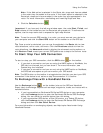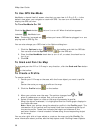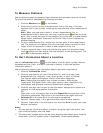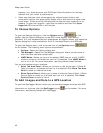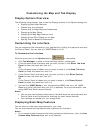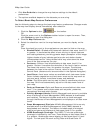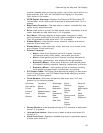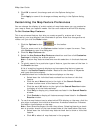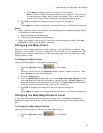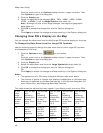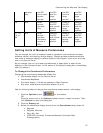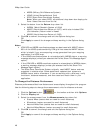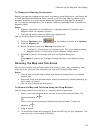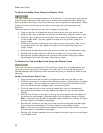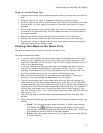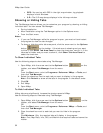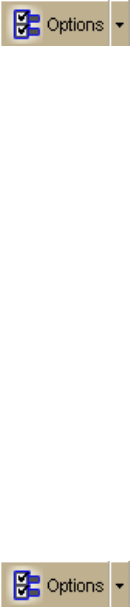
Customizing the Map and Tab Display
45
• Click None to select none of the types in the program.
Note A small number of features cannot be turned off. They are part
of the base map display and cannot be changed. This is why certain
levels on the tree remain unavailable (appear dimmed or gray).
6. Click OK to accept the change and exit the Options dialog box.
OR
Click Apply to accept the change and keep working in the Options dialog box.
Notes
• When you save the current project, the following feature preferences are saved
in reference to map features:
o Major map features preferences
o Individual custom feature preferences
o When you create a new project, the current map settings are used. Click Use
Defaults to return to the default settings.
Changing the Map Colors
When you use a laptop computer while traveling, it can be difficult to see the map
display on your screen. This can be especially true at night or on a bright sunny day.
Changing your default map colors to high-contrast map colors can make your map
display easier to see.
To Change the Map Colors
Use the following steps to change the map display.
1. Click the Options button
on the toolbar.
OR
Click the arrow next to the Options toolbar button to open the menu. Then,
click Options to open the dialog box.
2. Click the Display tab.
3. From the Map Colors drop-down list, select High-Contrast Colors to make
the map display darker for improved in-vehicle visibility, Street Colors to
emphasize streets and highways on the map, or Topo Colors to emphasize
contours, parks and public lands, land cover, and so on.
4. Click OK to accept the change and exit the Options dialog box.
OR
Click Apply to accept the change and keep working in the Options dialog box.
Changing the Map Magnification Level
If you want to change the size of the map image, but not change the degree of
geographic detail on the map, use the magnification settings in the Options dialog
box.
To Change the Map Magnification
Use the following steps to change the map magnification.
1. Click the Options button
on the toolbar.
OR