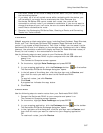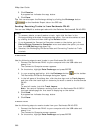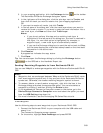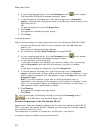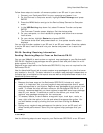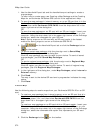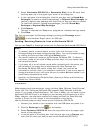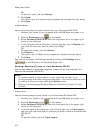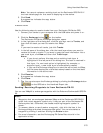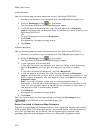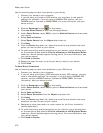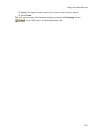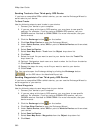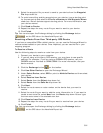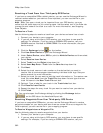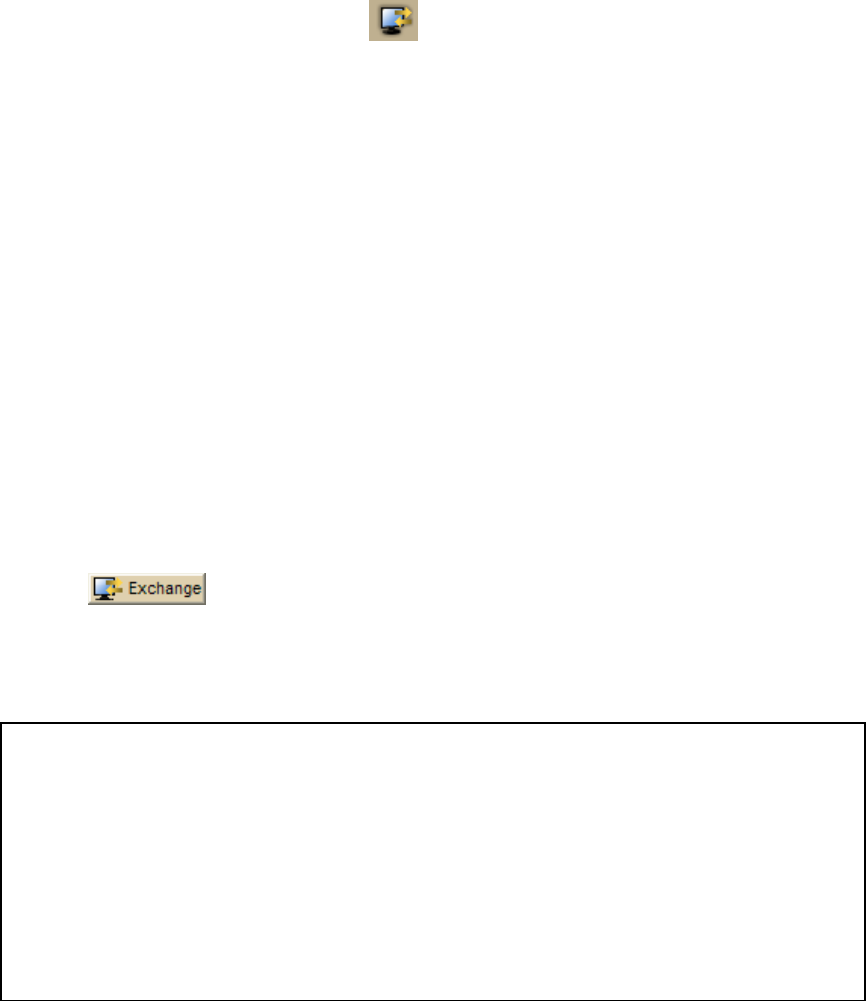
Using Handheld Devices
375
Note You cannot replace an existing track on the Earthmate GPS PN-20 if
the track details page for that track is displaying on the device.
5. Click Send.
A progress bar indicates the copy status.
6. Click Done.
To Receive Tracks
Use the following steps to receive tracks from your Earthmate PN-Series GPS.
1. Connect your device to your computer with the USB cable and power it on.
2. Click the Exchange button
on the toolbar.
The Earthmate PN-Series Exchange dialog box opens.
3. In the right pane of the dialog box, click the plus sign next to Tracks, and
then click the track you want to receive into XMap.
OR
If you want to receive all tracks, just click Tracks.
4. In the left pane of the dialog box, click the track layer where you want to
receive the track or tracks. If you want to copy the track information into a
new track layer, click New and then click Track Layer.
Notes
• If you do not perform this step and an existing track layer is
highlighted in the left pane of the dialog box, the track is received in
that layer. If a non-track option is highlighted (for example, a
waypoint layer), a new track layer is automatically created.
• If you use the Exchange dialog box to send the active track to XMap,
the file name displays as a time/date stamp based on the time/date
information in the active track.
5. Click Receive.
A progress bar indicates the copy status.
6. Click Done.
7. Tip You can also open the Exchange dialog by clicking the Exchange button
on the GPS tab or the Handheld Export tab.
Sending/Receiving Waypoints to/from Earthmate PN-20
You can use XMap® to exchange waypoints with the DeLorme Earthmate® GPS PN-
20.
Notes
• Waypoints that are exchanged between XMap and the Earthmate GPS PN-20
retain their exact waypoint symbol only if they are part of the Earthmate PN-
Series symbol set. Otherwise, the closest-matching waypoint symbol is
shown.
• To rename, delete, or send/receive a waypoint, right-click the item in the
Exchange dialog and select the appropriate option. You can also delete a
waypoint by clicking it and then clicking the Delete button.
• For more information, see the Exchanging PN-Series Data tutorial in the
application’s Help.