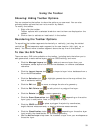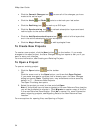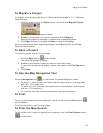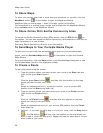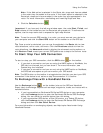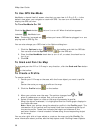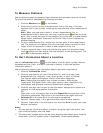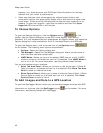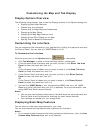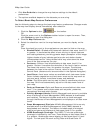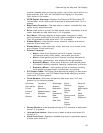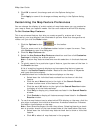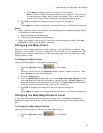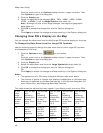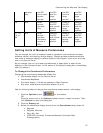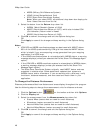41
Customizing the Map and Tab Display
Display Options Overview
The following topics explain how to use the Display options in the Options dialog box:
• Displaying Basic Map Features
• Customizing the Interface
• Customizing the Map Features Preferences
• Changing the Map Colors
• Changing the Map Magnification Level
• Changing How POIs Display on the Map
• Setting Units of Measure Preferences
Customizing the Interface
You can customize the interface for your application by hiding the tab panel area and
the Control Panel. You can also turn UMPC Mode on or off.
To Customize the Interface
Click the arrow next to the Options button on the toolbar.
• Click Tab Manager to show or hide individual tabs or reorder tabs.
• If the tab panel area is showing and you want to hide it, click Show Tab Area
Panel to clear the check box next to it.
OR
If the tab panel area is hidden and you want to show it, click Show Tab Area
Panel to select the check box next to it.
• If the Control Panel is showing and you want to hide it, click Show Control
Panel to clear the check box next to it.
OR
If the Control Panel is hidden and you want to show it, click Show Control
Panel to select the check box next to it.
• You can click UMPC Mode to turn the optimized UMPC view on or off. UMPC
Mode is on when the check box next to it is selected. For more information, see
Using UMPC and Small-screen Devices.
Notes
• You can also use keyboard shortcuts to hide and show the tab area panel and
Control Panel and to optimize the interface for small-screen devices.
• Your settings are saved until you change them.
Displaying Basic Map Features
You can show or hide basic map features on your map.
You can also customize map features and customize the interface.
Notes
• If you cannot make changes to the basic preference check boxes, verify the Use
Custom Map Features check box is not selected.