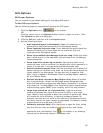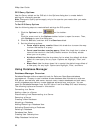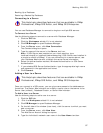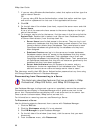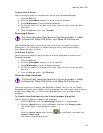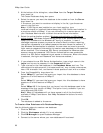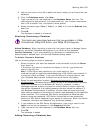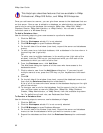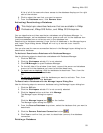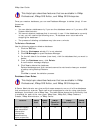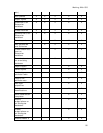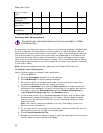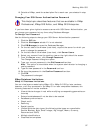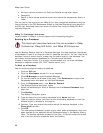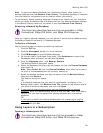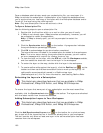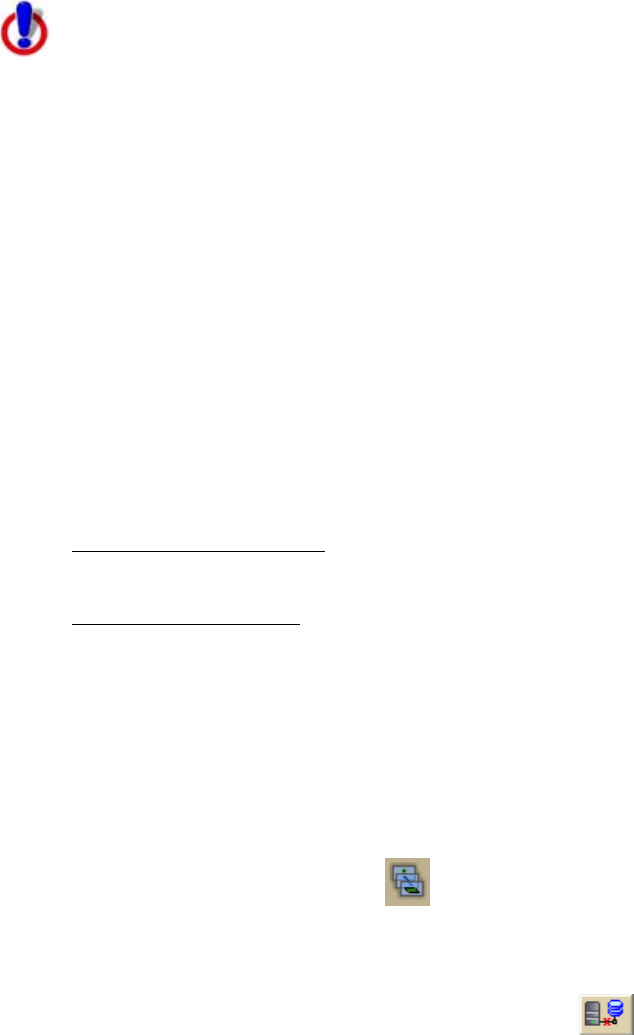
Working With GIS
93
A list of all of the users who have access to the database displays on the right
side of the window.
6. Click to select the user that you want to remove.
7. From the Database menu, click Remove User.
Activating/Deactivating a Database
This Help topic describes features that are available in XMap
Professional, XMap GIS Editor, and XMap GIS Enterprise.
You can deactivate and then reactivate a database using Database Manager. In
Database Manager, active databases have a green arrow next to the database icon.
Inactive databases have a red arrow next to the database icon.
Deactivating a database removes it from the list of databases in the Manage Layers
and Import Layer dialog boxes. XMap® will not try to connect to an inactive
database.
You can also use the remove connection feature in the Manage Layers dialog box to
deactivate a database.
To Activate/Deactivate a Database with Database Manager
Use the following steps to deactivate a database with Database Manager.
1. Click the GIS tab.
2. Click the Workspace subtab if it is not selected.
3. Click DB Manager to open Database Manager.
4. On the left side of the window (tree view), expand the server and database
menus to find the database you want to activate/deactivate.
5. To deactivate a database
, click the database to deactivate. Then, from the
Database menu, click Deactivate.
OR
To activate a database
, click the database you want to activate. Then, from
the Database menu, click Activate.
To Deactivate a Database with the Manage Layers Dialog Box
Use the following steps to remove a database using the Manage Layers dialog box.
1. Click the GIS tab.
2. Click the Workspace subtab if it is not currently selected.
3. Click the Layers button and then click Manage.
The Manage Layers dialog box opens.
OR
Click the Manage Layers tool
on the toolbar.
The Manage Layers dialog box opens.
4. From the Source Database drop-down, select the database that you want to
deactivate.
5. Click the Remove Database Connection button
.
6. Click Yes to confirm that you want to deactivate (remove) the database
connection.
Deleting a Database