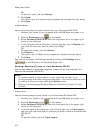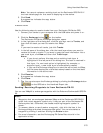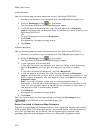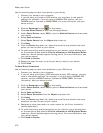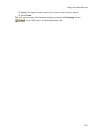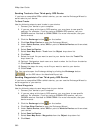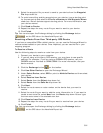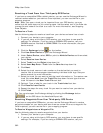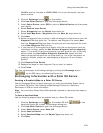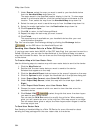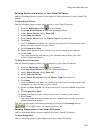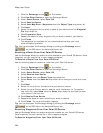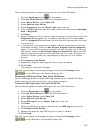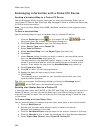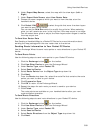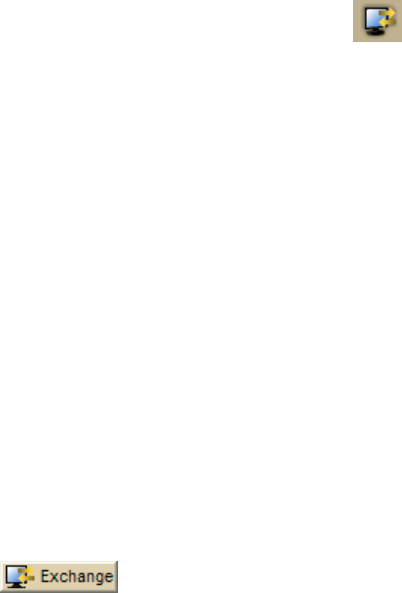
XMap User Guide
382
Receiving a Track From Your Third-party GPS Device
If you have a compatible GPSor athletic device, you can use the Exchange Wizard to
receive tracks created on your device. Once imported, you can use the file in your
mapping program.
Note When you open a track you've imported from your GPS device, you may
notice that the track does not join existing roads. Use the select tool in the Draw tab
to snap the end node of the track to a road. For more information, see Snapping
Draw Objects.
To Receive a Track
Use the following steps to receive a track from your device and save it as a track.
1. Connect your device to your computer.
2. If you are using a third-party GPS receiver, you may have to use specific
settings. For example, if you are using a GARMIN GPS receiver, set your
GARMIN receiver interface to GRMN/GRMN. For more information, see your
device manual.
3. Click the Exchange button
on the toolbar.
4. Click Use Other Device to open the Exchange Wizard.
5. Under Select Device, select GPS or point to Athletic Device and then select
your device.
6. Select Receive from Device.
7. Select Track from the Object drop-down list.
8. Select User Map Data - Track from the Save As drop-down list.
9. Click Next.
10. Select the track name or track number on the device that you want to
receive. Not all devices support downloading individual track logs. See your
device manual for more information.
11. Select the track file you want to add the track information to. To create a new
track file, select New from the Track File drop-down list and type the new
track file name in the New Track File text box.
12. Optional. Type a label for your track in the Track Label text box.
13. Click Receive from Device.
14. Repeat the steps for every track file you want to receive from your device.
15. Click Finish.
Tip You can also open the Exchange dialog by clicking the Exchange button
on the GPS tab or the Handheld Export tab.
Receiving Waypoints From Your Third-party GPS Device
If you have a compatible GPSdevice, you can use the Exchange Wizard to receive
waypoints created on your device and save them as a draw file or as a waypoint file.
Once imported, you can use the file in your mapping program.
To Receive Waypoints as a Waypoint File
Use the following steps to receive waypoints from your device.
1. Connect your device to your computer.
2. If you are using a third-party GPS receiver, you may have to use specific
settings. For example, if you are using a GARMIN GPS receiver, set your