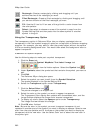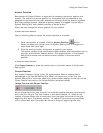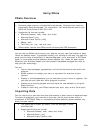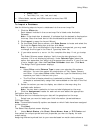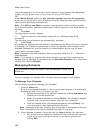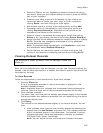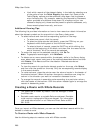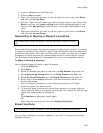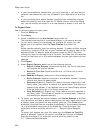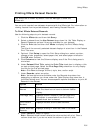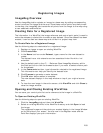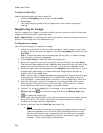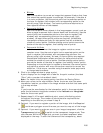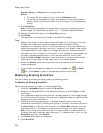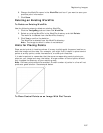XMap User Guide
290
• If you have modified a dataset after you have imported it, you may want to
save the new dataset for use in as a dataset in your application or as a text
file.
• If you have exported a copied dataset (resulting from conducting a phone
book listing search) and then used the To XData function within the Phone
tab, you can modify and export it to a new dataset or export it as a text file.
To Export Data
Use the following steps to export data.
1. Click the XData tab.
2. Click Query.
3. Select a dataset from the Use Dataset drop-down list.
The records contained within the dataset display in the records window.
4. To limit which records of the dataset are available for export, you can:
Select one of the options from the Table Display drop-down list.
OR
Select records manually from the existing dataset. To select multiple records
individually, press the CTRL key on your keyboard while clicking each of the
desired records. To select a block of records, press the SHIFT key while
clicking the record at the beginning of the block, and then click the record at
the end of the block; all of the records between the two you clicked are now
selected.
5. Click Export.
6. Under Export Options, select one of the following options:
Export to New Dataset–Exports the file as a .dds file for use within
the program as another dataset.
Export to Text File–Exports the file as a .txt file for use in other
programs.
7. Under Records to Export, select one of the following options.
Entire Dataset–Exports all records in the selected dataset, including
records that have not been placed.
Records in List (#)–Exports the records currently displaying in the
Query table. The number of records is in parentheses. This may be a
subset of the dataset, if you selected one of the Table Display options
from the drop-down list in the Query dialog area.
Only Selected (#)–Exports only those records currently selected in
the Query table. The number of records is in parentheses. These are
the records you selected manually.
8. To export your dataset as another dataset, click Create Dataset and follow
the instructions provided to select a data symbol for each match status, type
a dataset name, and select the map display option(s). Click Finish when
prompted. Exported files are available immediately in the Available Datasets
list in the Datasets dialog area of the XData tab. These files have .dds
extensions and are saved by default in C:\...\DeLorme D
ocs\Datasets.
OR
To export your dataset as a text file, make sure the Export to Text File
option is selected. Type the file name in the File text box and click Save.
Exported files have a .txt extension and are saved by default in the
C:\...\DeLorme Docs\Datasets.