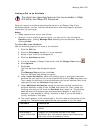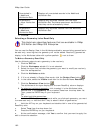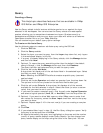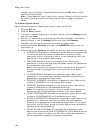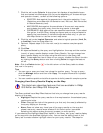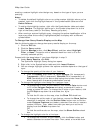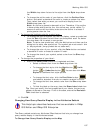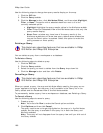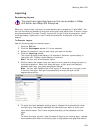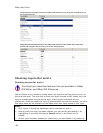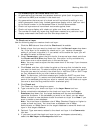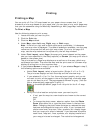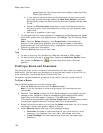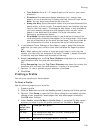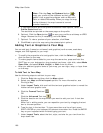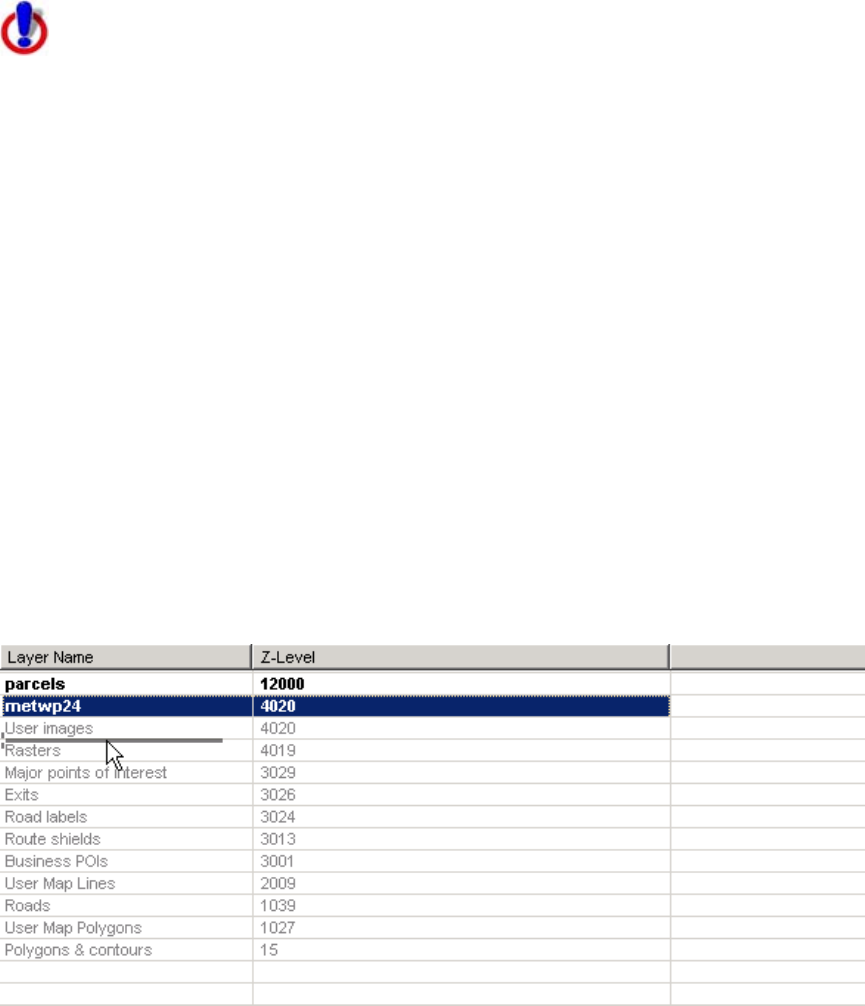
Working With GIS
189
Layering
Reordering Layers
This Help topic describes features that are available in XMap
GIS Editor and XMap GIS Enterprise.
When you import layer, the layer is automatically set to appear at Z-level 4500. You
can use the Layering subtab to drag and drop layers and adjust their Z-levels. Layers
are placed according to their Z-level; layers with a high Z-level are placed on top of
the map display, layers with a low Z-level are placed on the bottom of the map
display.
To Reorder Layers
Use the following steps to reorder layers.
1. Click the GIS tab.
2. Click the Workspace subtab if it is not selected.
3. Select the check box next to each layer you want to reorder.
4. Click the Layering subtab.
The Layering dialog area displays. All standard, DeLorme layers display in
light gray font. Custom layers display in bold font.
Note You can only move custom layers.
5. Click to select the custom layer you want to move and then drag the layer to
the desired position. When you drag the layer, a light gray line displays
between each layer you pass (see graphic below).
Note You can also double-click in the layer's Z-Level cell and re-type a new
Z-level for the layer. Doing this automatically moves the layer to the
appropriate position.
6. To move the layer between existing layers, release the mouse button when
the light gray line displays between the two layers you want to move your
layer above/below. The Z-level adjusts according to the placement of the
layer.
OR
To move the layer so that it has the same Z-level as an existing layer, release
the mouse button when the existing layer is highlighted (see graphics below).