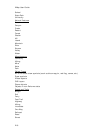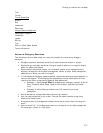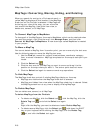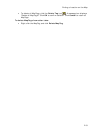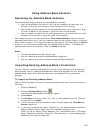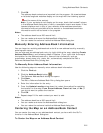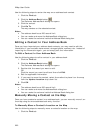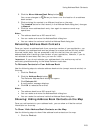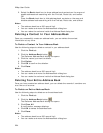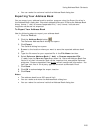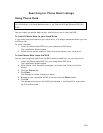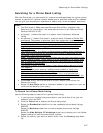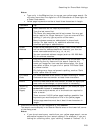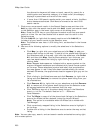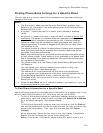XMap User Guide
224
2. Select the Book check box to show address book contacts on the map and
enable address book searching with the Find tab, Route tab, and toolbar.
OR
Clear the Book check box to hide address book contacts on the map and
disable address book searching with the Find tab, Route tab, and toolbar.
Notes
• The address book has a 200-record limit.
• You can resize and move the Address Book dialog box.
• You can resize the columns inside the Address Book dialog box.
Deleting a Contact In Your Address Book
Once you successfully create an address book, you can delete the contact
information at any time.
To Delete a Contact In Your Address Book
Use the following steps to delete a contact in your address book.
1. Click the Find tab.
2. Click the Address Book button
.
The DeLorme Address Book dialog box opens.
3. Click the record you want to delete.
4. Click Delete.
5. Click OK to confirm the deletion.
6. Click Done.
Notes
• The address book has a 200-record limit.
• You can resize and move the Address Book dialog box.
• You can resize the columns inside the Address Book dialog box.
Deleting Your Entire Address Book
Once you have created an address book, you can delete the records it contains one
at a time or all at once.
To Delete an Entire Address Book
Use the following steps to delete an entire address book.
1. Click the Find tab.
2. Click the Address Book button
.
The DeLorme Address Book dialog box opens.
3. Click Clear All.
A confirmation message displays.
4. Click OK to delete the address book.
5. Click Done.
Notes
• The address book has a 200-record limit.
• You can resize and move the Address Book dialog box.