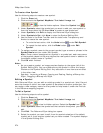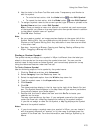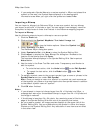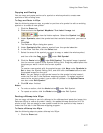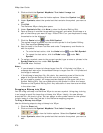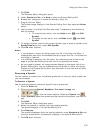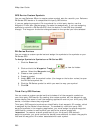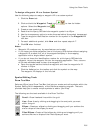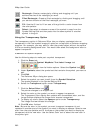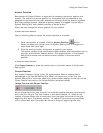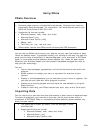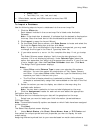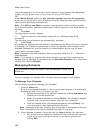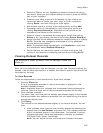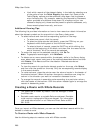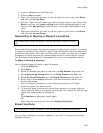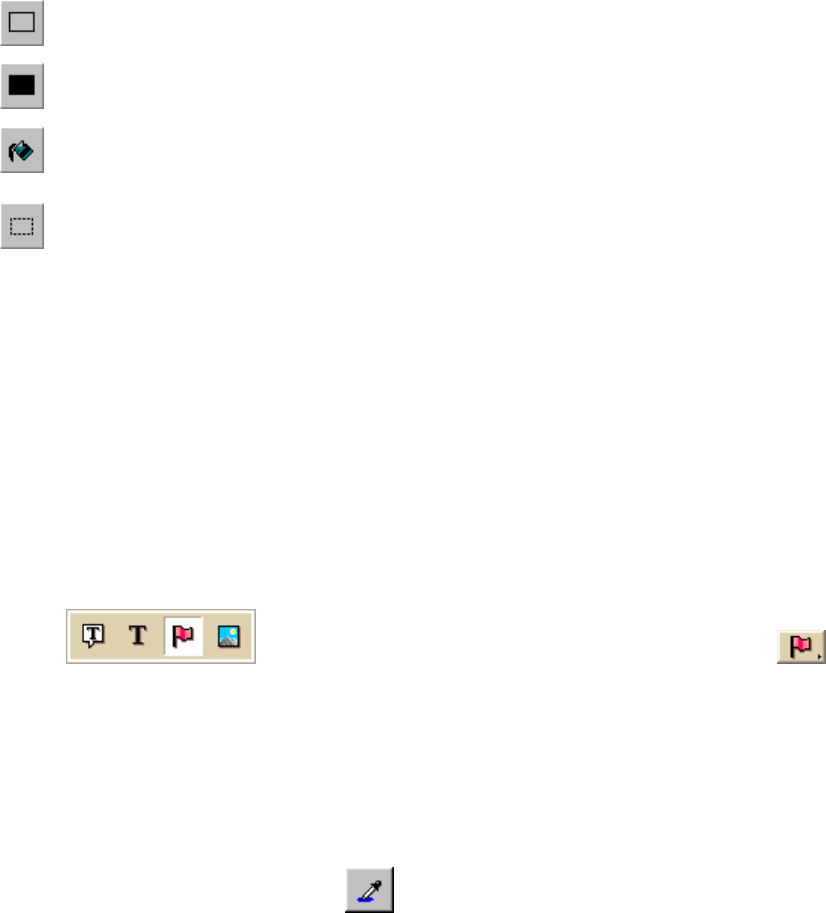
XMap User Guide
282
Rectangle—Create a rectangle by clicking and dragging until you
achieve the size of the rectangle you want.
Filled Rectangle—Create a filled rectangle by clicking and dragging until
you achieve the size of the filled rectangle you want.
Fill—Use the fill tool to fill an area of the grid with a color chosen from
the color palette.
Select—Use select to choose an area of the symbol to copy from the
Symbol Editing Grid and then paste into the same symbol or another
symbol in the grid.
Using the Transparency Option
The transparency option in DeLorme XSym lets you display a selected color as
transparent in the final symbol image you place on a map within a DeLorme mapping
program. For example, you may want to view the symbol object without the square
of the surrounding background color. You would then select the background color to
appear transparent.
To Make Part of a Symbol Transparent
Use the following steps to make part a symbol transparent.
1. Click the Draw tab.
2. Click and hold the Symbol/MapNote/Text Label/Image tool
to view its hidden options. Select the Symbol tool .
3. Under Symbols, select the symbol set that contains the symbol you want to
edit.
4. Click Edit.
The DeLorme XSym dialog box opens.
5. Select the symbol you want to edit from the Symbol Selection.
The symbol displays in the Symbol Editing Grid.
6. Select the Transparent option under Transparency.
7. Click the Select Color tool
.
The pointer changes to a dropper tool.
8. Select the color on the symbol you want to appear transparent.
The Transparent Color display box updates with the selected color, and the
Image Preview displays the chosen color area as transparent.
9. To display all colors, select the Opaque option under Transparency.
The Image Preview reflects this change.
10. Click OK when finished.
Note Be sure the color in the symbol you want to appear transparent is not
repeated in another part of the symbol you want to display as opaque. Select a new
color from the color palette and fill the area on the symbol you want to display as
transparent with the new color. Use the Select Color tool to select the new color in
the symbol grid.