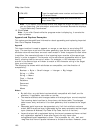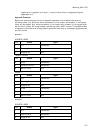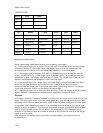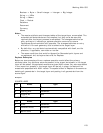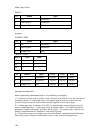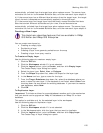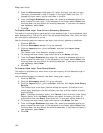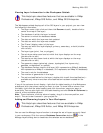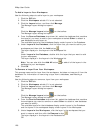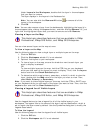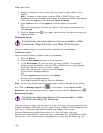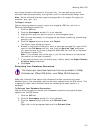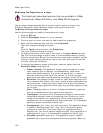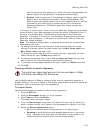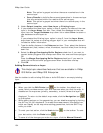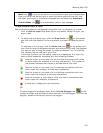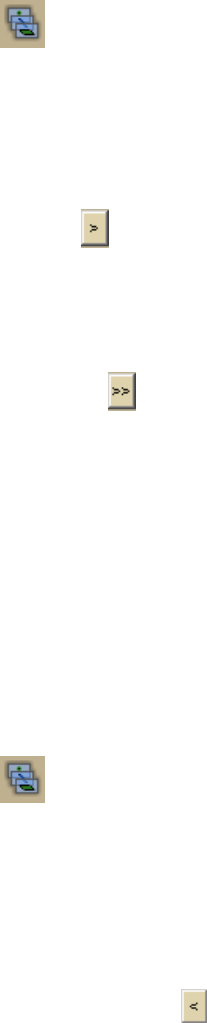
XMap User Guide
128
To Add a Layer to Your Workspace
Use the following steps to add a layer to your workspace.
1. Click the GIS tab.
2. Click the Workspace subtab if it is not selected.
3. Click the Layers button, and then click Manage.
The Manage Layers dialog box opens.
OR
Click the Manage Layers button
on the toolbar.
The Manage Layers dialog box opens.
4. From the Source Database drop-down list, select the database that contains
the layer(s) you want to add to your workspace or select Other to attach a
new database to add layers to.
The available layers for that database display under Layers in the Database.
5. Under Layers in the Database, click the layer that you want to add to your
workspace and then click the Add button
.
The layer displays in the Layers in the Workspace list.
OR
Under Layers in the Database, double-click the layer that you want to add
to your workspace.
The layer displays in the Layers in the Workspace list.
Note You can also click the Add All button
to add all of the layers in the
database to your workspace.
6. Click OK.
To Remove a Layer From Your Workspace
This process removes the layer from the workspace, but does not remove it from the
database. For information on removing a layer from a database, see Deleting a
Layer.
Use the following steps to remove a layer from your workspace.
1. Click the GIS tab.
2. Click the Workspace subtab if it is not selected.
3. Click the Layers button, and then click Manage.
The Manage Layers dialog box opens.
OR
Click the Manage Layers button
on the toolbar.
The Manage Layers dialog box opens.
4. From the Source Database drop-down list, select the database that contains
the workspace you want to remove or select Other to attach a new database
you want to modify.
The available layers for that database display under Layers in the Database
and the layers in the workspace display under Layers in the Workspace.
5. Under Layers in the Workspace, click the layer in the workspace that you
want to remove and then click the Remove button
.
The layer displays in the Layers in the Database list.
OR