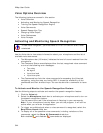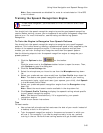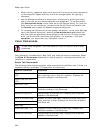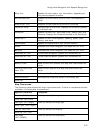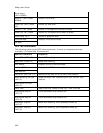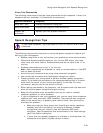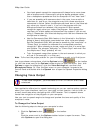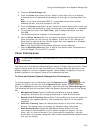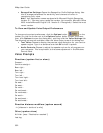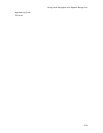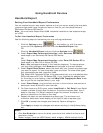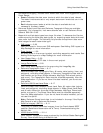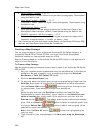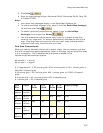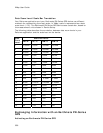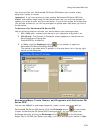XMap User Guide
352
• Recognition Settings–Opens the Recognition Profile Settings dialog. Use
this to change preferences for sensitivity and tolerance of errors in
recognizing your voice.
Note Your application comes equipped with Microsoft English Recognizer
Version 5.1. You may have a premium version (for example, Microsoft Office
2003 installs Microsoft English U.S. Version 6.1 Recognizer). Select the most
recent version.
To View and Update Voice Output Preferences
To change voice output preferences, click the Options button on the
toolbar (or click the arrow next to the Options toolbar button to open the menu;
then, click Options to open the dialog box), and then click the Voice Settings tab.
The following options are available under the Voice Output area of the dialog box.
• Test Voice–Choose to display the preview voice dialog box for your text-to-
speech engine. Type in a sentence and click OK to hear it spoken.
• Audio Controls–Choose to adjust the speaker volume for all programs on
your computer. This is equivalent to the same adjustment in the Windows
Control Panel.
Voice Prompts
Directions (spoken first or alone)
Proceed…
Continue straight...
Bear right…
Bear left…
Turn right…
Turn left…
Turn hard right…
Turn hard left…
Go east…
Go west…
Go north…
Go northeast…
Go northwest…
Go south…
Go southeast…
Go southwest…
Direction distance modifiers (spoken second)
…in [distance in tenths of a mile]
Other (spoken alone)
At finish. [was: “Destination reached.”]
Last leg.