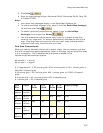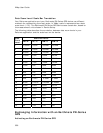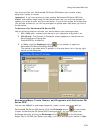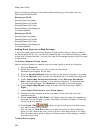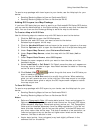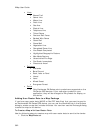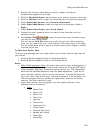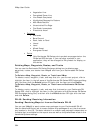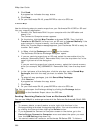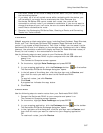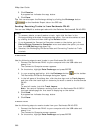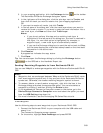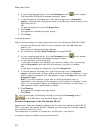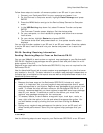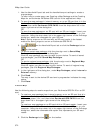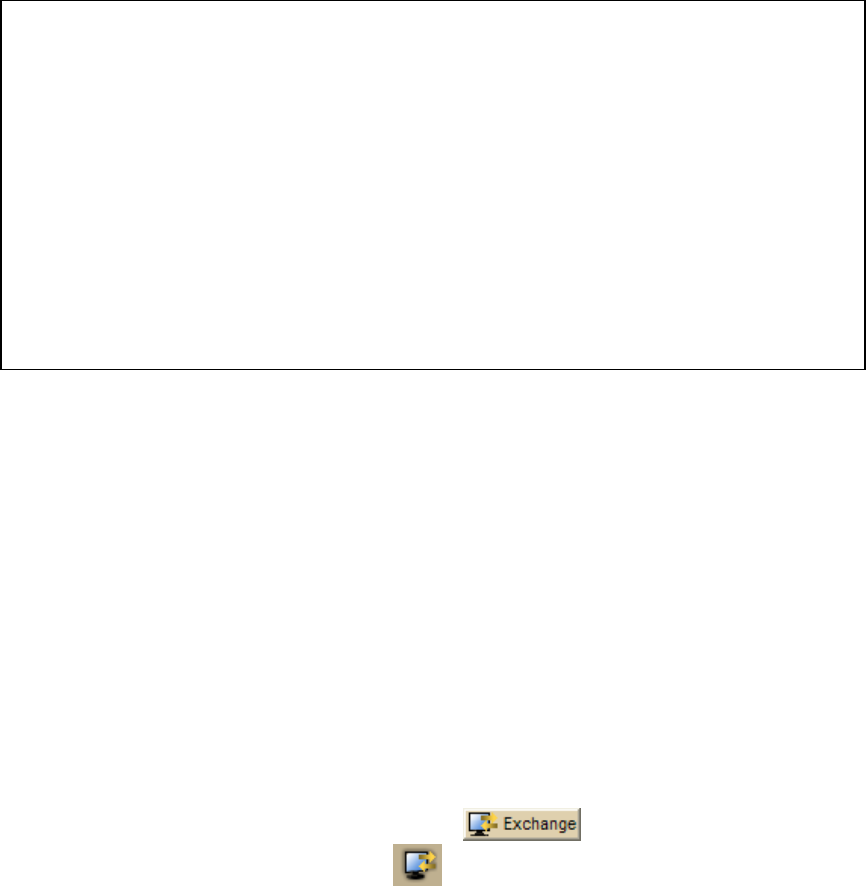
Using Handheld Devices
365
• You can transfer maps using the Data Transfer option on the device's
Connect to Computer screen and then selecting the device in the
Earthmate PN-Series Exchange dialog box; however, transfer will be slow
as the device is not being used as an external drive.
• If you bypassed the Connect to Computer screen on the device, go to the
Device Setup>Connect to Computer menu and select the option you
want from the USB Setting drop-down list.
• You can also use an SD card and an SD card reader instead of an SD card
in the device. You do not have to connect your device to your computer.
Just insert the SD card/reader into your computer and in the Exchange
dialog choose that drive to transfer your map to.
• To rename, delete, or send/receive a map, right-click the item in the
Exchange dialog and select the appropriate option. You can also delete a
map by clicking the item and then clicking the Delete button.
To Send Maps
Use the following steps to send maps to your Earthmate PN-40's internal memory or
an SD card in the device.
1. Use the Handheld Export tab and the handheld export settings to create a
map package.
To learn how to create maps, see Creating a Map Package and the Creating
Maps for an Earthmate PN-Series GPS tutorial in the application’s Help.
2. Connect your Earthmate PN-40 to your computer with the USB cable and
power it on.
The Connect to Computer screen appears.
3. On the device, highlight Map Transfer and press ENTER. Then, highlight
Transfer to SD Card to send the map to an SD card, or Transfer Internal
to send the map to internal memory and press ENTER.
When the Transfer Maps message appears, your PN-40 is ready for transfer.
Set it aside.
4. In XMap, click the Exchange button
on the Handheld Export tab
or click the Exchange button
on the toolbar.
The Earthmate PN-Series Exchange dialog box opens.
5. If you are transferring to an SD card in the device, select the removable drive
(for example, Removable Disk E: Removable Disk) from the drop-down list in
the upper-right corner of the dialog box.
OR
If you are transferring to internal memory, select the internal memory drive
(for example, EM_USERMAPS E: Removable Disk) from the drop-down list.
The internal memory is treated as if it is an external drive.
6. In the left pane of the dialog box, click the plus sign next to Saved Map
Packages, and then click the map package you want to send to your device.
OR
To select all map packages, just click Saved Map Packages.
7. In the right pane of the dialog box, under Map Packages, click Internal
Memory or SD Card.