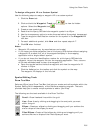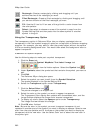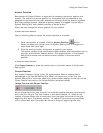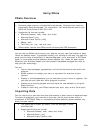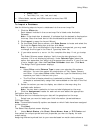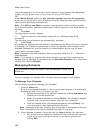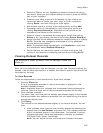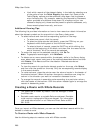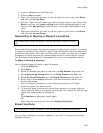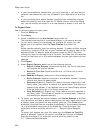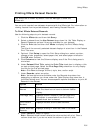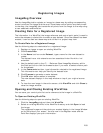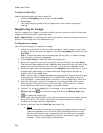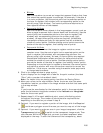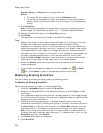Using XData
289
1. Import a database into the XData tab.
2. Click the Query subtab.
3. Right-click the record you want to use as a start for your route, click Route,
and then click Set as Start.
4. Optional. Right-click the record you want to use as a stop in your route, click
Route, and then click Insert as Stop to add the stop geographically in the
route or click Add as Stop to add the stop in the order it was added to the
route.
5. Right-click the record you want to use as a finish in your route, click Route,
and then click Set as Finish.
Geocoding or Moving a Record's Location
The XData tab is hidden by default. Use Tab Manager to show the XData
tab.
During the import process, the program attempts to geocode all records. This means
it places the symbol for the record on specific map coordinates (based on address or
coordinate information). Once you have imported your data, you may want to make
changes to the data and manually geocode each record to a new location. How an
item has been located displays in the Located To column of the dataset's records.
To Move a Record's Location
Use the following steps to move a record's location.
1. Click the XData tab.
2. Click Query.
3. Select the dataset you want to view from the Use Dataset drop-down list.
4. Select Records by Placement from the Table Display drop-down list.
5. Select All Placed Records from the Record Placement drop-down list.
6. Scroll right to the Located To column and view how each record in the
dataset was placed.
You can manually geocode any item listed as Not Placed or ZIP Code.
7. Select the record you want to move.
8. To manually place a record that has not been placed on the map, drag the
record from the table to the location on the map. The Located To field for that
record now reads as Manual Placement.
OR
Click GeoCode to geocode a record again.
OR
Right-click the record(s) and then click GeoCode Record(s).
Exporting Data
The XData tab is hidden by default. Use Tab Manager to show the XData tab.
You can export datasets to another dataset or a text file. It is important to export
datasets because: