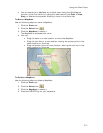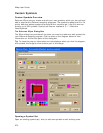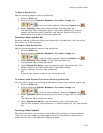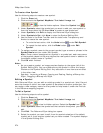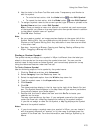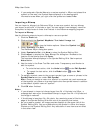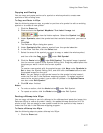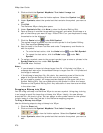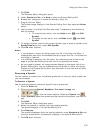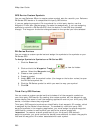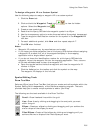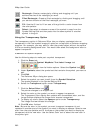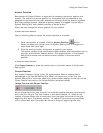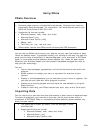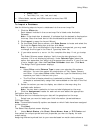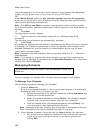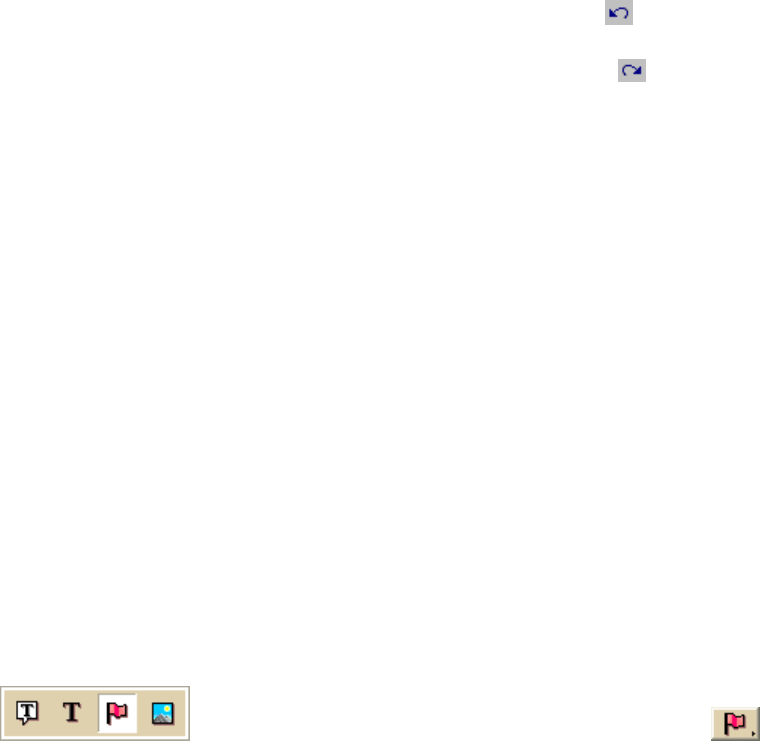
Using the Draw Tools
279
4. Click Edit.
The DeLorme XSym dialog box opens.
5. Under Symbols in Set, click New to clear the Symbol Editing Grid.
6. Browse your computer to locate the bitmap (.bmp) file.
7. Drag the file into XSym.
The bitmap image displays in the Symbol Editing Grid. See important Notes
below.
8. Use the tools in the Draw Tool Box and under Transparency and Anchor to
edit the symbol.
• To undo the last action, click the Undo button
under Edit
Symbol.
• To repeat the last action, click the Redo button
under Edit
Symbol.
9. To assign a symbol name to the current symbol, type a name or phrase in the
Symbol Name text box under Edit Symbol.
10. Click OK when finished.
Notes
• If you attempt to import a bitmap larger than 24 x 24 pixels into XSym, a
message box warns you the selected bitmap is larger than 24 x 24 pixels and
the image is reduced.
• If the bitmap is less than 24 x 24 pixels, the remaining area is filled to the
edge of the Symbol Editing Grid with one of the symbol pixel colors.
• As you create a symbol, an image preview displays to the upper-left of the
Symbol Editing Grid. You can make edits to the symbol in either the Image
Preview or the Symbol Editing Grid. Any edits done in one view are mirrored
in the other view.
Removing a Symbol
You can remove a symbol from the default symbol set or from any other symbol set
you have created.
To Remove a Symbol
Use the following steps to remove a symbol from a symbol set.
1. Click the Draw tab.
2. Click and hold the Symbol/MapNote/Text Label/Image tool
to view its hidden options. Select the Symbol tool .
3. Under Symbols, select the symbol set that contains the symbol you want to
edit.
4. Click Edit.
The DeLorme XSym dialog box opens.
5. Select the symbol to remove from the symbol selection.
The symbol displays in the Symbol Editing Grid.
6. Click Remove.
The symbol disappears from the symbol selection under Symbols in Set and
the next symbol within the selection displays in the Symbol Editing Grid.
7. Click OK when finished.