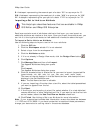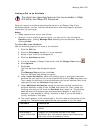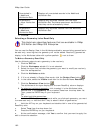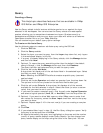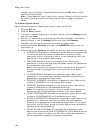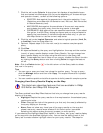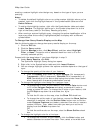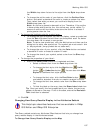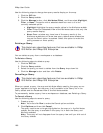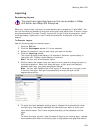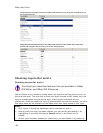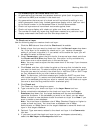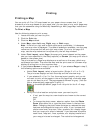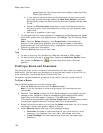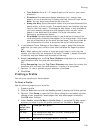XMap User Guide
188
Use the following steps to change how query results display on the map.
1. Click the GIS tab.
2. Click the Query subtab.
3. Click the Manage button, click Attributes Effect, and then select Highlight,
Filter, or None. The option with a selected check box next to it is the
currently selected option.
• Highlight–Highlights the query results yellow in the Attributes subtab.
• Filter–Filters the Datasheet View of the Attributes tab so that only the
query results display.
• None–Does not show any visual cue of the query results in the
Attributes subtab but will show how many records were affected as
long as the Count option is enabled. Select this option to make the
query process run more quickly.
Deleting a Query
This Help topic describes features that are available in XMap
GIS Editor and XMap GIS Enterprise.
You can delete a query from a workspace or a database.
To Delete a Query
Use the following steps to delete a query.
1. Click the GIS tab.
2. Click the Query subtab.
3. Select the query you want to delete from the Query drop-down list.
4. Click the Manage button and then click Delete.
Cancelling a Query
This Help topic describes features that are available in XMap
GIS Editor and XMap GIS Enterprise.
When you cancel a query, the map and attribute effects used by the query are no
longer applied to the layer but the query is still available in the Query list in the
Query subtab and the Datasheet View of the Attributes subtab.
To permanently delete a query from a workspace or database, see Deleting a Query.
To Cancel a Query
Use the following steps to cancel a query.
1. Create a query.
Note You must click Run to make the Cancel option available.
2. Click Options and then click Cancel.
The query results are no longer highlighted on the map or in the Attributes
subtab, but the query is available in the query list in both the Query and
Attribute subtabs.
Note The query will not disappear from the query view until you click out of
the Query subtab.