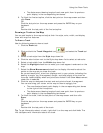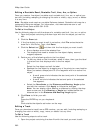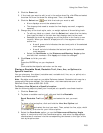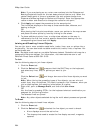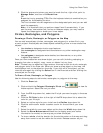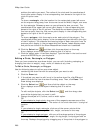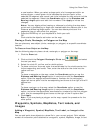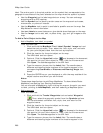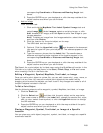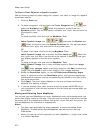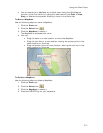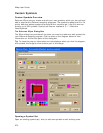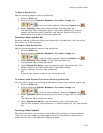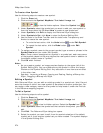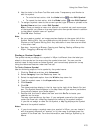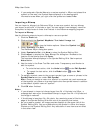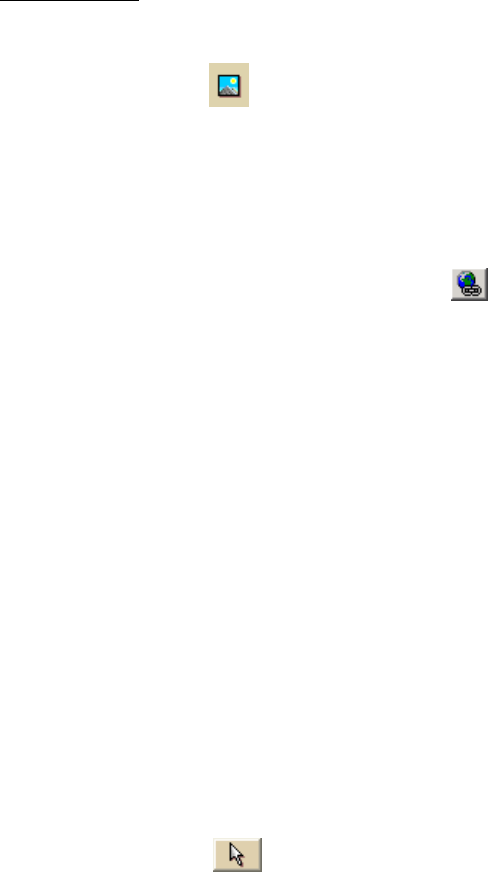
Using the Draw Tools
269
corresponding Coordinate or Distance and Bearing/Angle text
boxes.
5. Press the ENTER key on your keyboard or click the map outside of the
object's active area when you are finished.
• Add an image
From the Draw tab:
1. Click and hold the MapNote/Text Label/Symbol/Image tool and
select Image
. Under Images, select an existing image, or click
Add, browse to an image, and click Open to add a new image to your
Images selection.
Note To delete an image from the Images selection, select the image
and then click Delete.
2. Click the location for the point object on the map.
The URL/Label text box opens.
3. Optional. Click the Hyperlink button
and browse to the document
you want to hyperlink your point object to. The address appears in the
URL field.
4. Type the name or phrase into the Label field. The coordinates or
distance and bearing/angle numbers of the location appear in the
corresponding Coordinate or Distance and Bearing/Angle text
boxes.
5. Press the ENTER key on your keyboard or click the map outside of the
object's active area when you are finished.
Tip Search for a point object by its label name using the QuickSearch function in the
Find tab or by typing the label name in the Start, Finish, Stop, or Via text boxes
when creating a route in the Route tab.
Editing a Waypoint, Symbol, MapNote, Text Label, or Image
Once you add a point object to a draw file, you can edit (name only), copy, move, or
delete it at any time. You can edit multiple point objects at the same time by
dragging a box around the objects you want to edit. Any changes are made to all of
the point objects included in the box.
To Edit a Point Object
Use the following steps to edit a waypoint, symbol, MapNote, text label, or image.
1. Click the Draw tab.
2. Click the Select tool
and then click the point object on the map twice.
3. Type a new name or phrase in the Label field, change the name's font, style,
size, or color; select a new symbol; or click the Hyperlink button to change
the URL address.
4. Press the ENTER key on your keyboard or click the map outside of the point
object's active area when you are finished.
Placing a Waypoint, Symbol, Text Label, or Image at a Specific
Location
You can place any point object (waypoint, symbol, text label, or image) at a specific
coordinate location.