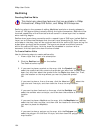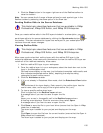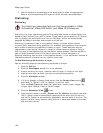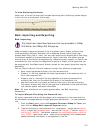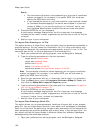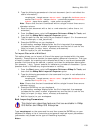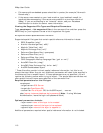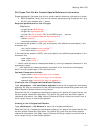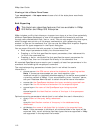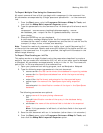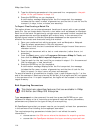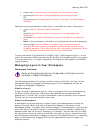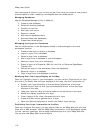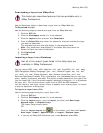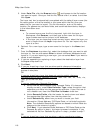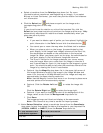XMap User Guide
112
Viewing a List of State Plane Zones
Type xmapimport --list-spcs-zones to see a list of the state plane coordinate
system zones.
Bulk Exporting
This Help topic describes features that are available in XMap
GIS Editor and XMap GIS Enterprise.
XMap includes a utility that allows you to export one layer at a time (from potentially
different OpenSpace databases) to one of the supported file formats at one time
through user-created batch files (.bat or .cmd). You can also export individual layers,
either through manual entry of the export commands or with referencing user
created .ini files on the command line. You can use the XMap Bulk Importer-Exporter
to export all file types supported in the Export dialog box.
You can export files with the bulk exporter in three different ways:
• Enter export parameters directly into the command line
• Creating a .ini file that specifies the export parameters, then reference this
.ini file in the command line
• Creating a .bat or .cmd batch file that specifies the export parameters for
multiple files, then run this batch file directly in the command line
All exported OpenSpace layers require you to specify at least four parameters in the
command line following the xmapexport command.
The required exporting parameters include (text in red reflect the user's
information):
• source-server=the SQL server where the database for exporting resides
Note If the server was created on your local machine, type
localhost\xmap6 (or localhost\delormemapping if the server was created in
a previous version of XMap). If you are connecting to an "external" server,
see your Database Administrator to obtain the server name information.
• source-db=the OpenSpace database the layers are being exported from
• output-file=the file format and extension for the exported layers
• source-layer=the name of the OpenSpace layer being exported
OR
source-layerid=the identification number of the layer in the openspace
database
Optional exporting parameters include (text in red reflect the user's information):
• query=name of the query being referenced
OR
queryid=identification number of the query in the database being
referenced
• attributes=the name of attribute field to include in the exported layer
Note If this parameter is left blank, all attribute fields in the layer will be
exported. Also, not all attribute field data types that are supported in XMap
are supported in the exported file formats.