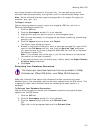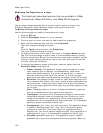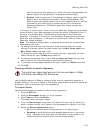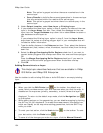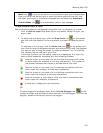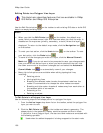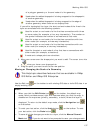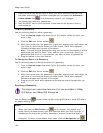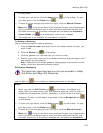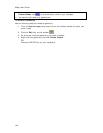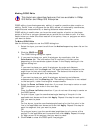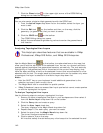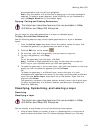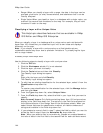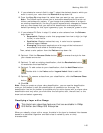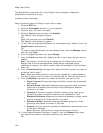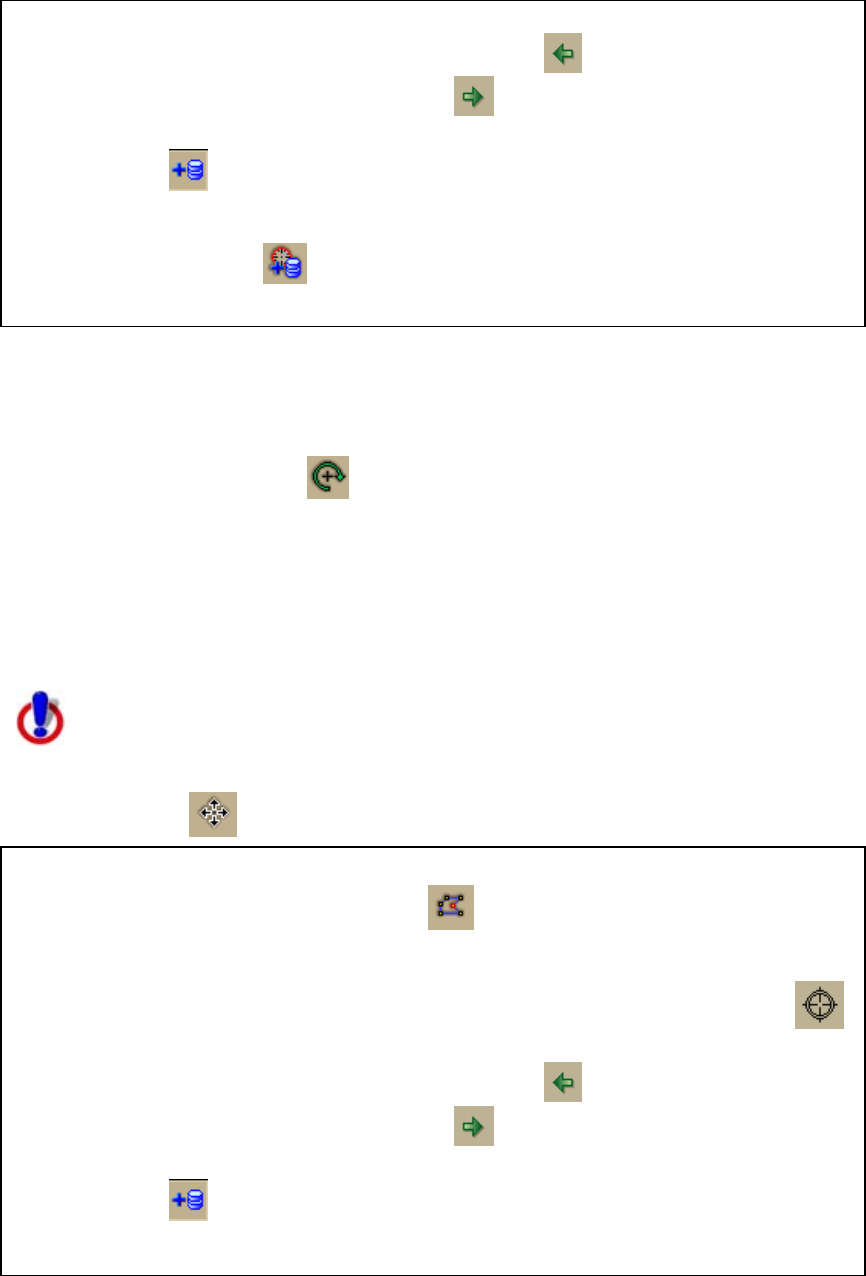
Working With GIS
139
on the toolbar.
• To undo your last action, click the Undo button
on the toolbar. To redo
your last action, click the Redo button
.
• To save all of the changes you make to a layer, click the Manual Commit
Mode tool
. If you do not want to be prompted to save your changes each
time you switch the Active Layer or when you work outside of the tab, click
the down arrow next to the commit changes tool and select the Automatic
Commit Mode tool
to automatically commit your changes.
• The rotate tool is not available for topological line layers.
To Rotate a Geometry
Use the following steps to rotate a geometry.
1. From the Active Layer drop-down list on the toolbar, select the layer you
want to edit.
2. Click the Rotate tool
on the toolbar.
3. Click the geometry on the map that you want to rotate.
4. Position your cursor over one of the green circles and drag the object until it
has reached the new position.
Note Geometries are rotated based on the geographic center point of the
object, which may produce confusing results.
Deleting a Geometry
This Help topic describes features that are available in XMap
GIS Editor and XMap GIS Enterprise.
Use the Edit tool
on the toolbar to delete geometries on the map.
Notes
• When you click the Edit Points tool
on the toolbar, the default map
mode, which provides several right-click features when you click the map, is
disabled on the map area (primary, secondary, or both) where the layer is
displayed. To return to the default map mode, click the Navigation tool
on the toolbar.
• To undo your last action, click the Undo button
on the toolbar. To redo
your last action, click the Redo button
.
• To save all of the changes you make to a layer, click the Manual Commit
Mode tool
. If you do not want to be prompted to save your changes each
time you switch the Active Layer or when you work outside of the tab, click
the down arrow next to the commit changes tool and select the Automatic